The Spell Checker dialog box will only appear if the spell checker has located a misspelling, typo, or a word that isn't currently a part of its dictionary. To perform a spell check, select the Format tab and click Spelling.
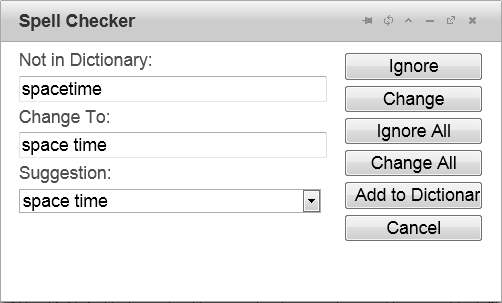
There are two text boxes and a drop-down list in the Spell Checker dialog box. The Not in Dictionary text box features the word being questioned by the spell checker. The Change To text box and the Suggestions drop-down list are interrelated. The Change To text box contains the word that will be applied when the user clicks Change or Change All, while the Suggestions drop-down list contains other proposals for replacements. Selecting a new word from the Suggestions drop-down list will add that word to the Change To text box, replacing the word that was there originally.
To change a misspelled word to the suggested change in the Change To dialog box, click Change. To change all instances of the misspelled words to the one in the Change To dialog box, click Change All.
In some situations, you may not want to change the word in the Not in Dictionary text box. To ignore the current suggestion, click Ignore. To ignore all instances of that suggested word change, click Ignore All.