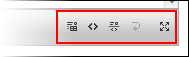Using the toolbar, end-users can toggle views and enable text wrapping at run time. It features five buttons - Design View, Source View, Split View, Word Wrap, and Full Screen - which are detailed in the table below.
| Button | Name | Description |
|---|---|---|
| Design View | Clicking the Design View button switches the text editor to Design View, where users can view a real-time preview of their content. For more information on Design View, see Text Editor. | |
| Source View | Clicking the Source View button switches the text editor to Source View, where users can write their own HTML markup. For more information on Source View, see Text Editor. | |
| SplitView | Clicking the Split View button switches the text editor to Split View, where users can see both Design View and Source View within the text editor window. For more information on Split View, see Text Editor. | |
| Word Wrap | Clicking the Word Wrap button inserts soft returns on the right margin of the source code document. When this feature is enabled, users can view and edit HTML without having to perform any left-to-right scrolling. This feature is not available in Design View. | |
| Full Screen | Clicking the Full Screen button toggles the editor between full-screen view and partial-screen view. |
The following image highlights C1Editor's toolbar: