Step 3 of 3: Running the Project
In This Topic
Now that you have created a Universal Windows project with a C1RadialMenu control, the only thing left to do is run the project and observe the results of your work.
Complete the following steps:
- Select Debug | Start Debugging to run the project. When you right tap or right click on the page, the Navigation Button will appear as in the following image:

- Tap or click the Navigation Button to display the radial menu:
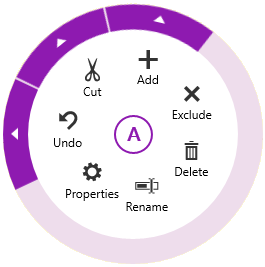
- Tap the ExpandArea above the Cut C1RadialMenuItem and observe that the Clipboard menu appears:
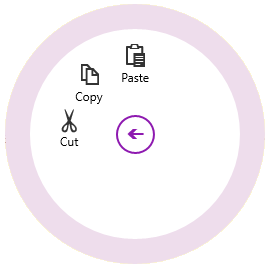
- To go back to the main radial menu, tap the purple arrow in the center of the C1RadialMenu control.
Congratulations! You have completed the RadialMenu for UWP quick start.
See Also