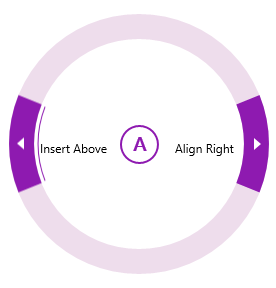In this topic, you will create a checkable C1RadialMenuItem that can be selected or cleared by a user. In order to complete this topic, you must have a C1RadialMenu control that holds at least one item or a C1RadialMenu control with at least one submenu.
In XAML
Complete the following steps:
Markup
In Code
Complete the following steps:
Visual Basic CheckableRadialMenuItem.IsCheckable = True
C# CheckableRadialMenuItem.IsCheckable = true;
This Topic Illustrates the Following:
Once the program is run, open the C1RadialMenu. To add a check mark, click the C1RadialMenuItem.
The graphic below illustrates a checkable C1RadialMenuItem.