Quick Start
This quick start is intended to get you up and running with the TagEditor control. It guides you through the steps of adding the MultiSelect control to a project and binding it to a data source.
The following image shows how the MultiSelect control appears after data binding.
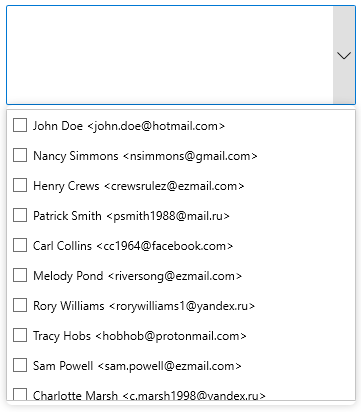
Set up the Application
- Create a new WPF App in Visual Studio.
- In the Solution Explorer, right click Dependencies and select Manage NuGet Packages.
- In NuGet Package Manager, select nuget.org as the Package source.
- Search and select the following package and click Install.
- C1.WPF.Input
Adding MultiSelect control to the Application
In XAML Design, drag and drop the C1MultiSelect control from the toolbox onto the window.
In the XAML code, add the following namespace in the <Window></Window> tag.
xmlns:c1="http://schemas.componentone.com/winfx/2006/xaml"Set the Name property for the MultiSelect control along with the desired height and width to make the code looks similar to the following.
<c1:C1MultiSelect x:Name="mselect" Height="100" Width="300"></c1:C1MultiSelect>
Binding MultiSelect to a list
In the Properties window, navigate to the Window_Loaded event and double click to create it for the window.
Switch to the code view and add following code to Window_Loaded event.
IList<string> addressBook = new List<string>() { "John Doe <john.doe@hotmail.com>", "Nancy Simmons <nsimmons@gmail.com>", "Henry Crews <crewsrulez@ezmail.com>", "Patrick Smith <psmith1988@mail.ru>", "Carl Collins <cc1964@facebook.com>", "Melody Pond <riversong@ezmail.com>", "Rory Williams <rorywilliams1@yandex.ru>", "Tracy Hobs <hobhob@protonmail.com>", "Sam Powell <sam.powell@ezmail.com>", "Charlotte Marsh <c.marsh1998@yandex.ru>", "Amy Berry <amyberry@mail.ru>", Dante Adams <d.adams@hotmail.com>", "Derrick Skinner <skinner487@protonmail.com>", "Christina Fallon <christina.wonder@hotmail.com>", "Adam Johnson <johnson.adam@yahoo.com>" }; mselect.ItemsSource = addressBook;
Build and Run the Project
- Click Build | Build Solution to build the project.
- Press F5 to run the project.


