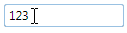Locking the Control
By default the C1MaskedTextBox control's Value property is editable by users at run time. If you want to lock the control from being edited, you can set the IsReadOnly property to True.
In XAML
To lock the C1MaskedTextBox control from run-time editing in XAML, add IsReadOnly="True" to the <c1:C1MaskedTextBox> tag so that it appears similar to the following:
<c1:C1MaskedTextBox Name="C1MaskedTextBox1" IsReadOnly="True" Height="23" HorizontalAlignment="Left" Margin="10,10,0,0" VerticalAlignment="Top" Width="120" ></c1:C1MaskedTextBox>
In Code
To lock the C1MaskedTextBox control from run-time editing, add the following code to your project:
C1MaskedTextBox1.IsReadOnly = True
c1MaskedTextBox1.IsReadOnly = true;
At Design Time
To lock the C1MaskedTextBox control from run-time editing, complete the following steps:
- Click the C1MaskedTextBox control once to select it.
- Navigate to the Properties window, and check the IsReadOnly check box.
This will have set the IsReadOnly property to True.
Run your project and observe:
The control is has been locked from editing. Try to click the cursor within the control – notice that the text insertion point (the blinking vertical line) will not appear in the control