Quick Start
The following quick start guide is intended to get you up and running with MaskedTextBox for WPF. In this quick start, you add a C1MaskedTextBox control to your application and customize the appearance and behavior of the controls.
Set up the Application
In this step you'll begin in Visual Studio to create a WPF application using MaskedTextBox for WPF. When you add a C1MaskedTextBox control to your application, you'll have a complete, functional input editor. You can further customize the control to your application.
To set up your project and add C1MaskedTextBox controls to your application, complete the following steps:
In Visual Studio, select File | New | Project.
In the New Project dialog box, select WPF Application.
Enter a Name and Location for your project and click OK to create the new application.
In XAML, add the following code:
<StackPanel x:Name="sp1" Width="Auto" Height="Auto" Orientation="Vertical" HorizontalAlignment="Center" VerticalAlignment="Center"></StackPanel>
Follow the rest of the steps to add C1MaskedTextBox and Label controls to the StackPanel.
Navigate to the Toolbox and double-click the C1MaskedTextBox icon to add the control. Repeat this step 3 more times to add a total of 4 C1MaskedTextBox controls.
In the Toolbox, double-click the Label icon to add the control to your application. Repeat this step 4 more times to add a total of 5 standard Label controls.
Resize and rearrange the controls. Alternate the Label and C1MaskedTextBox controls, making sure that they are arranged as in the image below.
Your application should now appear similar to the following image. Note that the controls are labeled:
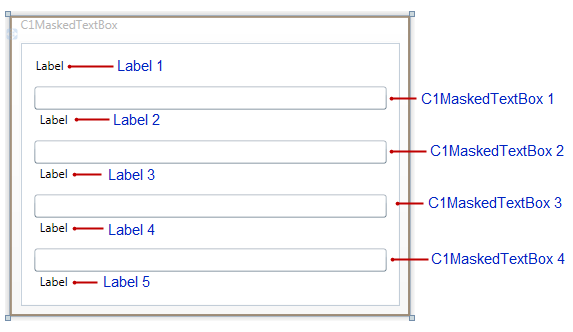
You've successfully created a WPF and added C1MakedTextBox controls to the application. In the next step you'll customize those controls and complete setting up the application.
Customize the Appearance
In the previous step you created a new WPF project and added four C1MaskedTextBox and five Label controls to the application. In this step you'll continue by setting properties to customize those controls.
Complete the following steps:
- In Design view, click once on the Label1 control to select it, navigate to the Properties window, and set its Content property to "Employee Information".
- Select each remaining Label control in turn, navigate to the Properties window, and set the following for each:
- Delete the default "Label" text next to Content property.
- Set the FontSize property to "9".
- Switch to XAML view and customize C1MaskedTextBox1 by adding Watermark="Name" to the <c1:C1MaskedTextBox> tag so it appears similar to the following:
<c1:C1MaskedTextBox Name="C1MaskedTextBox1" Watermark="Name" Height="23" Margin="21,46,167,0" VerticalAlignment="Top"/>
This will add a watermark to the control.
- Switch to XAML view and customize C1MaskedTextBox2 by adding Watermark="Employee ID" Mask="000-00-0000" to the <c1:C1MaskedTextBox> tag so it appears similar to the following:
<c1:C1MaskedTextBox Name="C1MaskedTextBox2" Watermark="Employee ID" Mask="000-00-0000" Margin="14,98,12,0" Height="23" VerticalAlignment="Top" />
This will add a watermark and mask to the control.
- Switch to XAML view and customize C1MaskedTextBox3 by adding Watermark="Hire Date" Mask="00/00/0000" to the <c1:C1MaskedTextBox> tag so it appears similar to the following:
<c1:C1MaskedTextBox Name="C1MaskedTextBox3" Watermark="Hire Date" Mask="00/00/0000" Height="23" Margin="14,0,12,87" VerticalAlignment="Bottom" />
This will add a watermark and mask to the control.
- Switch to XAML view and customize C1MaskedTextBox4 by adding Watermark="Phone Number" Mask="(999) 000-0000" to the <c1:C1MaskedTextBox> tag so it appears similar to the following:
<c1:C1MaskedTextBox Watermark="Phone Number" Mask="(999) 000-0000" Height="23" Margin="14,0,12,33" Name="C1MaskedTextBox4" VerticalAlignment="Bottom" />
This will add a watermark and mask to the control.
You've successfully set up your application's user interface. In the next step you'll add code to your application.
Add Code to the Application
In the previous steps you set up the application's user interface and added controls to your application. In this step you'll add code to your application to finalize it.
Complete the following steps:
- In Design view, double-click C1MaskedTextBox1 to switch to Code view and create the C1MaskedTextBox1_TextChanged event handler. Return to Design view and repeat this step with each of the C1MaskedTextBox controls so that they each have a C1MaskedTextBox1_TextChanged event handler.
- In Code view, add the following import statement to the top of the page:
Imports C1.WPF
using C1.WPF;
- Add code to the C1MaskedTextBox1_TextChanged event handler so that it appears like the following:
Private Sub C1MaskedTextBox1_TextChanged(ByVal sender As System.Object, ByVal e As System.Windows.Controls.TextChangedEventArgs) Handles C1MaskedTextBox1.TextChanged
Me.Label2.Content = "Mask: " & Me.C1MaskedTextBox1.Mask & " Value: " & Me.C1MaskedTextBox1.Value & " Text: " & Me.C1MaskedTextBox1.Text
End Sub
private void c1mtb1_TextChanged(object sender, TextChangedEventArgs e)
{
this.lbl2.Content = "Mask: " + this.c1mtb1.Mask + " Value: " + this.c1mtb1.Value + " Text: " + this.c1mtb1.Text;
}
- Add code to the C1MaskedTextBox2_TextChanged event handler so that it appears like the following:
Private Sub C1MaskedTextBox2_TextChanged(ByVal sender As System.Object, ByVal e As System.Windows.Controls.TextChangedEventArgs) Handles C1MaskedTextBox2.TextChanged
Me.Label3.Content = "Mask: " & Me.C1MaskedTextBox2.Mask & " Value: " & Me.C1MaskedTextBox2.Value & " Text: " & Me.C1MaskedTextBox2.Text
End Sub
private void c1MaskedTextBox2_TextChanged(object sender, TextChangedEventArgs e)
{
this.label3.Content = "Mask: " + this.c1MaskedTextBox2.Mask + " Value: " + this.c1MaskedTextBox2.Value + " Text: " + this.c1MaskedTextBox2.Text;
}
- Add code to the C1MaskedTextBox3_TextChanged event handler so that it appears like the following:
Private Sub C1MaskedTextBox3_TextChanged(ByVal sender As System.Object, ByVal e As System.Windows.Controls.TextChangedEventArgs) Handles C1MaskedTextBox3.TextChanged
Me.Label4.Content = "Mask: " & Me.C1MaskedTextBox3.Mask & " Value: " & Me.C1MaskedTextBox3.Value & " Text: " & Me.C1MaskedTextBox3.Text
End Sub
private void c1MaskedTextBox3_TextChanged(object sender, TextChangedEventArgs e)
{
this.label4.Content = "Mask: " + this.c1MaskedTextBox3.Mask + " Value: " + this.c1MaskedTextBox3.Value + " Text: " + this.c1MaskedTextBox3.Text;
}
- Add code to the C1MaskedTextBox4_TextChanged event handler so that it appears like the following:
Private Sub C1MaskedTextBox4_TextChanged(ByVal sender As System.Object, ByVal e As System.Windows.Controls.TextChangedEventArgs) Handles C1MaskedTextBox4.TextChanged
Me.Label5.Content = "Mask: " & Me.C1MaskedTextBox4.Mask & " Value: " & Me.C1MaskedTextBox4.Value & " Text: " & Me.C1MaskedTextBox4.Text
End Sub
private void c1MaskedTextBox4_TextChanged(object sender, TextChangedEventArgs e)
{
this.label5.Content = "Mask: " + this.c1MaskedTextBox4.Mask + " Value: " + this.c1MaskedTextBox4.Value + " Text: " + this.c1MaskedTextBox4.Text;
}
In this step you completed adding code to your application. In the next step you'll run the application and observe run-time interactions.
Run the Application
Now that you've created a WPF application and customized the application's appearance and behavior, the only thing left to do is run your application. To run your application and observe MaskedTextBox for WPF run-time behavior, complete the following steps:
- From the Debug menu, select Start Debugging to view how your application will appear at run time. It will appear similar to the following:
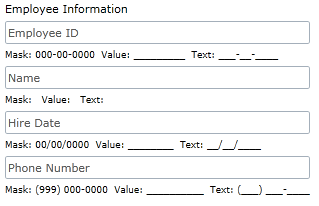
Notice the watermark that appears in each C1MaskedTextBox control.
- Enter a number in the first C1MaskedTextBox control:
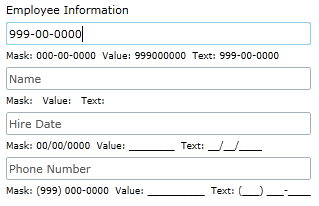
The label below the control displays the mask, current value, and current text.
- Enter a string in the second C1MaskedTextBox control:
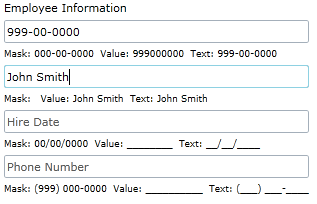
Notice that there was no mask added to this control – if you chose, you could type numbers or other characters in the control.
- Try entering a string in the third C1MaskedTextBox control. Notice that you cannot – that is because the Mask property was set to only accept numbers. Enter a numeric value instead – notice that this does work.
- Enter numbers in each of the remaining controls. The application will appear similar to the following image:
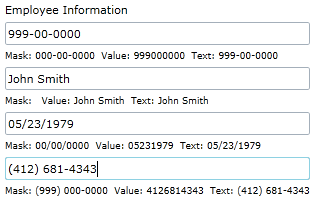
Notice that the Value property displayed under each C1MaskedTextBox control does not include literal characters, while the Text property does.
Congratulations!
You've completed the MaskedTextBox for WPF quick start and created a MaskedTextBox for WPF application, customized the appearance and behavior of the controls, and viewed some of the run-time capabilities of your application.


