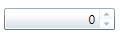Locking Control from Editing
By default the C1NumericBox control's Value property is editable by users at run time. If you want to lock the control from being edited, you can set the IsReadOnly property to True.
In XAML
To lock the C1NumericBox control in XAML add IsReadOnly="True" to the <c1:C1NumericBox> tag so that it appears similar to the following:
<c1:C1NumericBox Name="C1NumericBox1" IsReadOnly="True" />
In Code
To lock the C1NumericBox control from run-time editing in code, add the following to your project:
C1NumericBox1.IsReadOnly = True
c1NumericBox1.IsReadOnly = true;
At Design Time
To lock the C1NumericBox control from run-time editing, complete the following steps:
- Click the C1NumericBox control once to select it.
- Navigate to the Properties window, and check the IsReadOnly check box.
This will set the IsReadOnly property to False.
Run your project and observe:
The control is locked from editing; notice that the Up and Down buttons are grayed out and inactive: