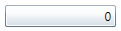Hiding the Up and Down Buttons
By default buttons are visible in the C1NumericBox control to allow users to increment and decrement the value in the box by one step. You can choose to hide the Up and Down buttons in the C1NumericBox control at run time. To hide the Up and Down buttons you can set the ShowButtons property to False.
In XAML
For example, to hide the Up and Down buttons in XAML add ShowButtons="False" to the <c1:C1NumericBox> tag so that it appears similar to the following:
<c1:C1NumericBox Name="C1NumericBox1" ShowButtons="False" />
In Code
To hide the Up and Down buttons add the following code to your project:
C1NumericBox1.ShowButtons = False
c1NumericBox1.ShowButtons = false;
At Design Time
To hide the Up and Down buttons at run time, complete the following steps:
- Click the C1NumericBox control once to select it.
- Navigate to the Properties window, and uncheck the ShowButtons check box.
This will set the ShowButtons property to False.
Run your project and observe:
The Up and Down buttons will not be visible: