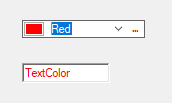- Input for WinForms Overview
- Key Features
- Design-Time Support
-
Using the C1Input Controls
- C1Input Controls
- Data Binding
- Value and Text: Displaying, Validating, and Updating Values
- Formatting Data
- Parsing (Updating) Data
- Culture (Regional) Settings
- Edit Mask
- Placeholder
- Validating Data
- Editing Date and Time Values
- Editing Numeric Values
- Drop-Down and Increment Buttons
- Custom Drop-Down
- Programmatic Formatting, Parsing, and Validation
- Error Handling
- Handling NULL and Empty Values
- Customizing C1Input's Appearance
- Input for WinForms Task-Based Help
- Input for WinForms Samples
- Input for WinForms Tutorials
Working with C1ColorPicker
This topic illustrates how to use C1ColorPicker in Windows Forms applications. The steps to set up Visual Studio project and customize the application during runtime are as follows:
Create a Windows Forms project and add C1ColorPicker control to the Form.
Add a RichTextBox control to the Form. Set the Text property of the RichTextBox to TextColor.
Set the Color property of the C1ColorPicker control to a desired color from the palette. This enables the user to set a particular color as the current color instead of the default Transparent.
Add the following code to the C1ColorPicker1_ValueChanged event handler to change the color of the text on color selection:
Private Sub C1ColorPicker1_ValueChanged(sender As Object, e As EventArgs) Handles C1ColorPicker1.ValueChanged RichTextBox1.SelectionColor = DirectCast(DirectCast(sender, C1ColorPicker).Value, Color) End Subprivate void c1ColorPicker1_ValueChanged(object sender, EventArgs e) { richTextBox1.SelectionColor = (Color)c1ColorPicker1.Value; }Run the application. Now you can select the color from the drop-down of the C1ColorPicker and set the color of the text in the RichTextBox control. The following image shows the output where the text is set as red.