- Input for WinForms Overview
- Key Features
- Design-Time Support
-
Using the C1Input Controls
- C1Input Controls
- Data Binding
- Value and Text: Displaying, Validating, and Updating Values
- Formatting Data
- Parsing (Updating) Data
- Culture (Regional) Settings
- Edit Mask
- Placeholder
- Validating Data
- Editing Date and Time Values
- Editing Numeric Values
- Drop-Down and Increment Buttons
- Custom Drop-Down
- Programmatic Formatting, Parsing, and Validation
- Error Handling
- Handling NULL and Empty Values
- Customizing C1Input's Appearance
- Input for WinForms Task-Based Help
- Input for WinForms Samples
- Input for WinForms Tutorials
Bar Style
You can manage the appearance of C1RangeSlider control through various Bar Style options.
BackColor
Back color of C1RangeSlider bar can be changed at design time or through code.
To change the back color in design time complete the following:
- Right-click the C1RangeSlider control and select Properties option.
- In Properties pane expand the Styles node.
- Select BackColor property from BarStyle collection.
- In the drop-down menu corresponding to BackColor property, select GrayText.
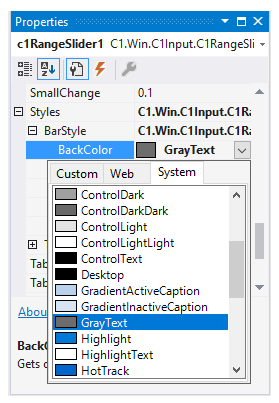
To change the back color at run-time, add the following code in FormLoad event:
To write code in Visual Basic
Me.C1RangeSlider1.Styles.BarStyle.BackColor = System.Drawing.Color.Lavender
To write code in C#
this.c1RangeSlider1.Styles.BarStyle.BackColor = System.Drawing.Color.Lavender;
BorderColor
To change the border color in design time complete the following:
- Right-click the C1RangeSlider control and select Properties option.
- In Properties pane expand the Styles node.
- Select BorderColor property from BarStyle collection.
- In the drop-down menu corresponding to BorderColor property, select GrayText.
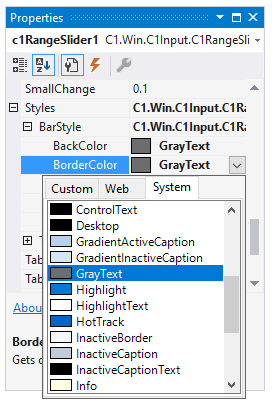
To change the border color at run-time, add the following code in FormLoad event:
To write code in Visual Basic
Me.C1RangeSlider1.Styles.BarStyle.BorderColor = System.Drawing.Color.MediumBlue
To write code in C#
this.c1RangeSlider1.Styles.BarStyle.BorderColor = System.Drawing.Color.MediumBlue;
Run your project and observe the customizations. Following image shows the changed back color and border color of range bar in C1RangeSlider control:

DisabledBackColor
DisabledBackColor property enables you to set the background color of range bar, which will be visible when the C1RangeSlider control is disabled.
To change the DisabledBackColor in design time complete the following:
- Right-click the C1RangeSlider control and select Properties option.
- In Properties pane expand the Styles node.
- Select DisabledBackColor property from BarStyle collection.
- In the drop-down menu corresponding to DisabledBackColor property, select ScrollBar.
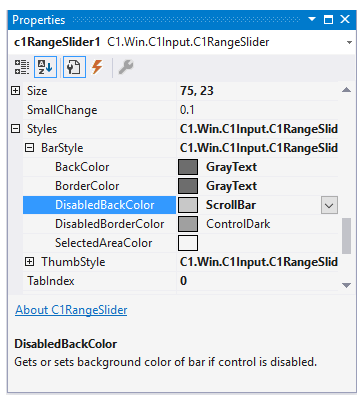
To change the DisabledBackColor at run-time, add the following code in FormLoad event:
To write code in Visual Basic
Me.C1RangeSlider1.Styles.BarStyle.DisabledBackColor = System.Drawing.SystemColors.ScrollBar
To write code in C#
this.c1RangeSlider1.Styles.BarStyle.DisabledBackColor = System.Drawing.SystemColors.ScrollBar;
DisabledBorderColor
DisabledBorderColor property enables you to set the border color of range bar, which will be visible when the C1RangeSlider control is disabled.
To change the DisabledBorderColor in design time complete the following:
- Right-click the C1RangeSlider control and select Properties option.
- In Properties pane expand the Styles node.
- Select DisabledBorderColor property from BarStyle collection.
- In the drop-down menu corresponding to DisabledBorderColor property, select MenuHighlight.
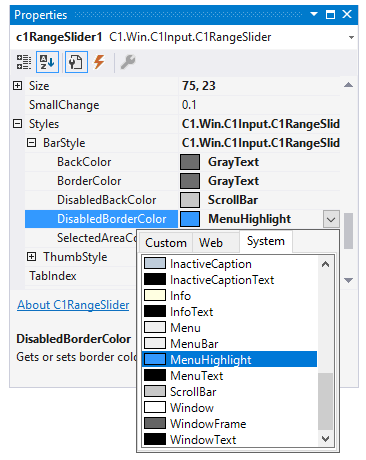
To change the DisabledBorderColor at run-time, add the following code in FormLoad event:
To write code in Visual Basic
Me.C1RangeSlider1.Styles.BarStyle.DisabledBorderColor = System.Drawing.Color.Red
To write code in C#
this.c1RangeSlider1.Styles.BarStyle.DisabledBorderColor = System.Drawing.Color.Red;
Set the Enabled property to False, and run the project. Following image shows disabled back color and disabled border color of range bar in the C1RangeSlider control:



