- Input for WinForms Overview
- Key Features
- Design-Time Support
-
Using the C1Input Controls
- C1Input Controls
- Data Binding
- Value and Text: Displaying, Validating, and Updating Values
- Formatting Data
- Parsing (Updating) Data
- Culture (Regional) Settings
- Edit Mask
- Placeholder
- Validating Data
- Editing Date and Time Values
- Editing Numeric Values
- Drop-Down and Increment Buttons
- Custom Drop-Down
- Programmatic Formatting, Parsing, and Validation
- Error Handling
- Handling NULL and Empty Values
- Customizing C1Input's Appearance
- Input for WinForms Task-Based Help
- Input for WinForms Samples
- Input for WinForms Tutorials
Placeholder
The placeholder provides contextual clues of what value an end-users should enter in a control. The text-based controls in Input like, TextBox, NumericEdit, and ComboBox, allow you to display placeholder text when nothing is selected or displayed in them. This text disappears as soon as a value is entered in the control.
The following image shows "Enter Phone Number" as a placeholder text in the TextBox control which hints the user to enter a phone number.

The following code shows an example of configuring a placeholder in an Input text-based control TextBox using Placeholder property of the C1TextBox.
c1TextBox1.Placeholder = "Enter Phone Number";
Similarly, you can set the placeholder text in other text-based Input controls using their Placeholder property.
FloatingPlaceholderEnabled is a common property in text-based controls that, when set to true, makes the placeholder text behave as a control label for the control. This property allows the placeholder text in the control's text area to move and make space for the user to add content at runtime. However, the size of the control must be large enough to fit both the placeholder text and the user content. So, you need to set the size of the control using the MinimumSize property based on your requirements and also set the AutoSize property to false.
The following image shows floating placeholder for C1TextBox.
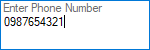
The code below shows an example of adding floating placeholder for the TextBox Control.
c1TextBox1.MinimumSize = new System.Drawing.Size(150, 50);
c1TextBox1.AutoSize = false;
c1TextBox1.Multiline = true;
c1TextBox1.Placeholder = "Enter Phone Number";
c1TextBox1.FloatingPlaceHolderEnabled = true;


