- Input for WinForms Overview
- Key Features
- Design-Time Support
-
Using the C1Input Controls
- C1Input Controls
- Data Binding
- Value and Text: Displaying, Validating, and Updating Values
- Formatting Data
- Parsing (Updating) Data
- Culture (Regional) Settings
- Edit Mask
- Placeholder
- Validating Data
- Editing Date and Time Values
- Editing Numeric Values
- Drop-Down and Increment Buttons
- Custom Drop-Down
- Programmatic Formatting, Parsing, and Validation
- Error Handling
- Handling NULL and Empty Values
- Customizing C1Input's Appearance
- Input for WinForms Task-Based Help
- Input for WinForms Samples
- Input for WinForms Tutorials
Background Image
Complete the following steps to set background image to C1RangeSlider control:
- In Solution Explorer, right-click the project name and select Add > New Folder.
- Rename the folder Resources.
- Add the desired image to the Resources folder of your local project.
- In Solution Explorer, click the Show All Files(
 ) button.
) button. - Right-click the image kept in Resources folder and select Include In Project.
- Right-click C1RangeSlider control and select Properties.
- In the Properties pane expand the Appearance node.
- Click the ellipsis button next to BackgroundImage property. Select Resources dialog box appears.
- Click the Import button and browse to Resources folder in your project.
- Select the image and click OK to save and close the Select Resource dialog box.
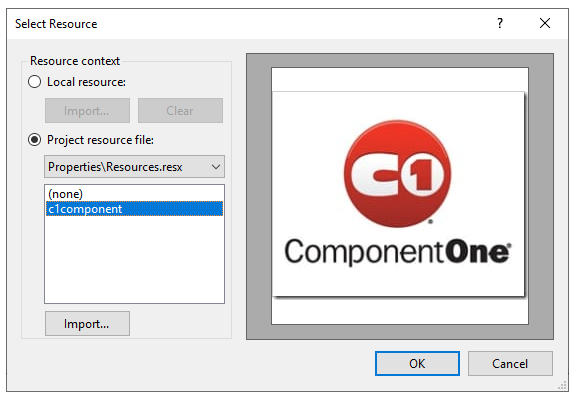
Setting the Background Image Layout
- In Properties pane, click the dropdown corresponding to BackgroundImageLayout property.
- Select the appropriate layout for the background image of your C1RangeSlider control.


