- Getting Started
- Developer Guides
-
Report Author Guides
- Quick Start
- Report Designer Interface
- Report Viewer Interface
- Data Binding
- Report Configuration
- Report Themes
- Report Stylesheets
- Report Layers
- Report Parameters
- Interactive Reports
-
Report Items
- Common Properties
-
Data Regions
- Table
- Banded List
- List
- Tablix
-
Chart
- Plot
- Axes
- Legend
- Overlays
- Sparkline
- Bullet Chart
- Data Visualizers
- Supplemental report items
- Expressions
- Report Parts
- Master Reports
Creating Scatter and Bubble Plots (Standard & Radar)
Introduction
Before creating and configuring Scatter, Bubble, Radar Scatter, or Radar Bubble Plots, make sure you have added a chart to your report.. For instructions on adding a chart and launching the Chart Wizard, see Adding a Chart. Once the Chart Wizard is open, select the Scatter, Bubble, Radar Scatter, or Radar Bubble Plot type, choose the dataset to visualize, and proceed to the next page.
Plot Settings
The Settings page of the Chart Wizard for Scatter and Radar Scatter plots structured as shown below:
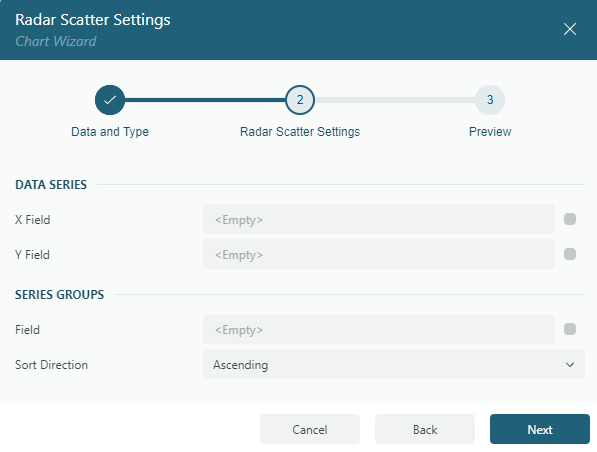
For Bubble and Radar Bubble plots it looks like below:
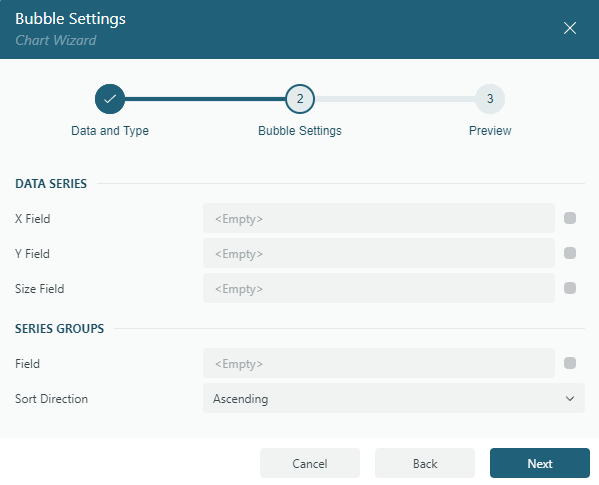
It is divided into two sections:
Data Series
The Fields collection defines the Data Values you want to visualize. These values determine the following visual properties:
X Field – Defines the horizontal (Cartesian) or angular (Radar) position of each symbol.
Y Field – Defines the vertical (Cartesian) or radial (Radar) position of each symbol.
Size Field (Bubble and Radar Bubble plots only) – Controls the size of the symbols, encoding an additional variable into the visualization.
For Bubble and Radar Bubble Plots, the Size Field allows visualization of a third variable, making it easier to compare magnitudes within the dataset.
Series Groups
Field: Select the field, or specify an expression, that defines subgroups, such as different product types or sales channels, for each category.
Sort Direction: Specify whether series groups are sorted in Ascending or Descending order.
Once you have configured the Data Values and Series Groups, click Next to proceed to the Preview and Final Adjustments page to complete the chart creation.


