Interactive features
ActiveReportsJS provides several types of interactive features to supply your reports with for a better user experience.
Action property
TextBox, Image, Chart Plots, Table Rows, Banded List sections, and List sections have the Action property that determines what happens if a report reader clicks a report item, chart plot's element, any element within a table row, or within a space occupied by a List or BandedList section at preview time.
There are four types of interactive actions.
Apply parameters
The Apply Parameters action sets values of one or more Report Parameters and re-renders a report with these values. The Apply Parameters action configuration includes one or more items with the following properties:
The parameter for which the value should be set
Setter type:
Set– sets a given parameter to the specified valueReset– resets a given parameter to the default valueToggle– adds or removes the specified value from amulti-valueparameter.
The Expression to use for the new parameter's value. It's not applicable for the
Resetsetter type.
Typical usage of this feature is implementing Runtime Filters. For example, the Sales Dashboard demo shows the Year List and Continent List controls, which a report reader could use to review the sales statistics for the specific year and in one or more specific regions. The Apply Parameters action of the Continent List is configured to Toggle the Continent Name, which a report reader clicks, within the multi-value pContinent parameter:
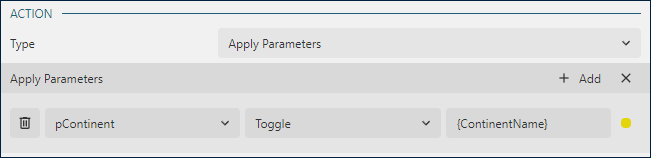
The action for the Year List is configured to Set the single-value pYear parameter to the Year, which a report reader clicks:
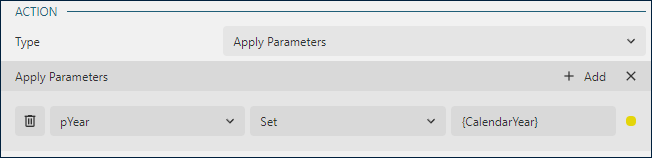
The Data Regions in this report are configured to filter out values according to the parameters:
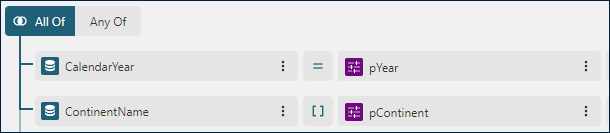
Thus, when a report reader clicks on a year, or toggles a continent, the report re-renders with the new parameters' values and the data regions are filtered out accordingly.
Jump to Report
The Jump to Report action opens the specified report in the viewer. You could use this feature to create Drill-Through Reports. The configuration includes the following properties.
Jump to Report- the expression that specifies the report name to open when a reader clicks a report itemParameters- the collection of parameter values to pass into the report above.
Jump to Bookmark
The Jump to Bookmark action brings the report item with the specified Bookmark into focus. The Bookmarks demo uses this feature to display the interactive summary table on the first page. If you click the month name, the viewer switches to the page that shows the detail table for the specified month.
Jump to URL
The Jump to URL action opens the specified URL in the new window or new tab, depending on the browser settings.
Report Map
All the report items and groups, such as a Table Group in ActiveReportsJS have the Label property. Also, a TextBox report has the HeadingLevel that takes integer values starting from 1.
Together labels and values of textboxes with HeadingLevel generate the Report Mapdisplayed on the report viewer sidebar. The hierarchy of items in the report map is defined by one of the following conditions.
TextBoxes with
HeadingLevelis set1are on the root level of hierarchy. TextBoxes withHeadingLevelis set to2are on the next level and so on. The Catalog sample has theHeadingLevel= 1 for the textbox located in the Table Group Header. The generated labels are displayed in both of the report map and Table of Contents.Parent and child groups that have a non-empty
Labelproperty organically generate the hierarchy. You can find an example of this approach in the Nested Lists demo.
The Source property in the Document Map section of Report properties determines which items are included in the report map:
Labels- only labels are included. This is the default value.Headings- only textbox values withHeadingLevel>= 1 are included.All- both labels and textbox values are included. This should be the last resort option for rare scenarios.None- report map is not generated.Also, the
Numbering Styleproperty of a report determines the marker of an item in the report map and Table of Contents.


