Table Of Contents
A Table of Contents acts as an interactive map for the report output, presenting the locations of various report items or data groupings. Each entry in the Table of Contents is composed of:
The
Labelof the referenced itemA fill character, typically a
., displayed between the label and the page numberThe
Page Number- the specific page where the referenced report item or group is situated
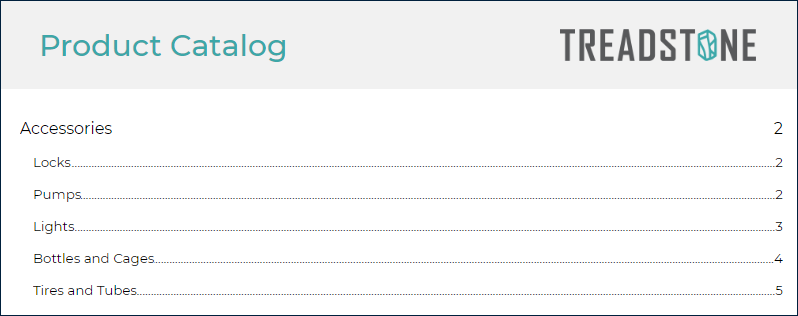
To be included in the Table of Contents, a report item or group requires a Label that is not blank. Furthermore, TextBox report items feature a Heading Level property that determines their position in the hierarchy within the Table of Contents. If such a TextBox is integrated into the Table of Contents, its Value is shown instead of its Label if the Label is empty.
The arrangement of group instances and report items form a multi-level document map. You can customize the appearance of each level, as detailed in the Levels section below.
The Source property, found within the Document Map section of the report properties, specifies the items to be included in the Table of Contents. Here are the available choices:
Labels- Incorporates report items with aLabelthat is not blankHeadings- Includes TextBoxes that have aHeading LevelAll- Combines bothLabelsandHeadingsNone- Leaves the Table of Contents empty
Adding a Table of Contents
To include a Table of Contents in your report, you can either double-click the corresponding item within the toolbox or use the drag-and-drop method to place it into a report page area, such as a Banded List Section.
General configuration of Table of Contents
The general configuration includes Base Report Item properties, Common Style Properties, and Visibility.
Levels
The design interface for the Table of Contents provides a way to set up the Levels collection:

You can add a new level using the Add Item button, remove a level with the Delete button located on the right, and select a level to view and modify its properties in the Property inspector. For each level, you're able to modify the appearance of the text in the Text section, choose the Fill Character, and control the visibility of the Fill Character and the Page Number in the Table of Contents' items.
Miscellaneous
The
Page Breakproperty of the Table of Contents specifies where the page break should occur:None- No page break is createdStart- A page break is created before the Table of ContentsEnd- A page break is created after the Table of ContentsStartAndEnd- Page breaks are created both before and after the Table of Contents
The
Max Levelproperty denotes the highest number of levels that can be displayed in the Table of Contents.


