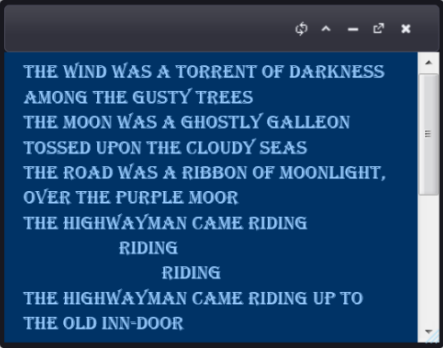Customizing the Foreground and Background Colors
In This Topic
This topic illustrates setting the foreground and background colors of the Content Area in both the Design View and in the Source View.
In Design View
Complete the following steps:
- Add the C1Dialog control to an ASP.NET project.
- Select the C1Dialog control.
- Locate the Foreground Color
 and Background
and Background  Color buttons in the Visual Studio Task toolbar.
Color buttons in the Visual Studio Task toolbar.
- Click the Foreground Color button to choose your text color.
- Click the Background Color button to choose your background color.
- Enter text in the C1Dialog control.
- Press F5 or start debugging to run your project. Your C1Dialog window should resemble the following image:
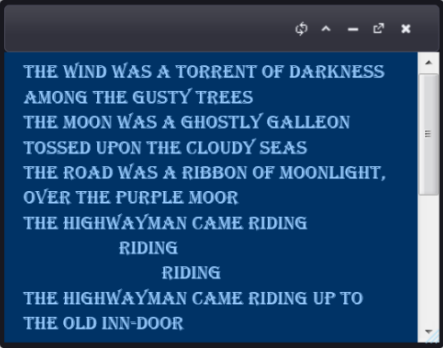
In Source View
Complete the following steps:
- Insert the following .html markup between the <cc1:C1Dialog> tags:
To write code in Source View
style="color: #99CCFF; background-color: #003366"
<Content>
Enter your text here
</Content>
- Run your program to see the formatted C1Dialog and text.