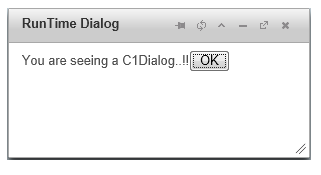The C1Dialog control can be created and displayed on the client side. In this help, you will place a standard Button control and a standard PlaceHolder control on your page, use code to create the C1Dialog control, and display it using the button_click event.
Complete these steps:
<asp:Content> tag:
To write code in Source View
<!--jQuery References-->
<script src="http://code.jquery.com/jquery-1.8.2.min.js"
type="text/javascript"></script>
<script src="http://code.jquery.com/ui/1.9.1/jquery-ui.min.js"
type="text/javascript"></script>
<asp:PlaceHolder runat="server">
<script type="text/javascript">
$(document).ready(function () {
$("#<%=btnShowDialog.ClientID %>").click(function ()
$("#<%=C1Dialog1.ClientID
%>").c1dialog("open");
return false;
});
});
</script>
</asp:PlaceHolder>
To write code in Source View
<asp:Button ID="btnShowDialog" runat="server" Text="Show Dialog Created At Run Time" />
<asp:PlaceHolder ID="C1Dialog1" runat="server"></asp:PlaceHolder>
To write code in Visual Basic
| Visual Basic |
Copy Code
|
|---|---|
Imports C1.Web.Wijmo.Controls.C1Dialog |
|
To write code in C#
| C# |
Copy Code
|
|---|---|
using C1.Web.Wijmo.Controls.C1Dialog; |
|
To write code in Visual Basic
| Visual Basic |
Copy Code
|
|---|---|
Protected Sub btnShow_Click(sender As Object, e As EventArgs) Handles btnShow.Click
Dim dlg As C1Dialog = New C1Dialog()
dlg.Title = "RunTime Dialog
dlg.Modal = True
dlg.Content = New MyTemplateClass()
C1Dialog1.Controls.Add(dlg)
End Sub
|
|
To write code in C#
| C# |
Copy Code
|
|---|---|
protected void btnShow_Click(object sender, EventArgs e)
{
C1Dialog dlg = new C1Dialog();
dlg.Title = "RunTime Dialog";
dlg.Modal = true;
dlg.Content = new MyTemplateClass();
C1Dialog1.Controls.Add(dlg);
}
|
|
To write code in Visual Basic
| Visual Basic |
Copy Code
|
|---|---|
Public Class MyTemplateClass Implements ITemplate
Public Sub InstantiateIn(container As Control) Implements ITemplate.InstantiateIn
Dim label As New Label()
label.ID = "lblmyLabel"
label.Text = "You are seeing a C1Dialog..!!"
Dim btnOK As New Button()
btnOK.Text = "OK"
container.Controls.Add(label)
container.Controls.Add(btnOK)
End Sub
End Class
|
|
To write code in C#
| C# |
Copy Code
|
|---|---|
public class MyTemplateClass : ITemplate
{
public void InstantiateIn(Control container)
{
Label label = new Label();
label.ID = "lblmyLabel";
label.Text = "You are seeing a C1Dialog..!!";
Button btnOK = new Button();
btnOK.Text = "OK";
container.Controls.Add(label);
container.Controls.Add(btnOK);
}
}
|
|