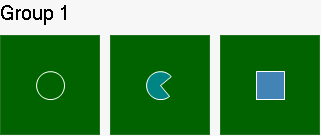- TileControl for WinForms Overview
- TileControl for WinForms Key Features
- TileControl for WinForms Quick Start
- Design-Time Support
- TileControl Layout
- TileControl Behavior
- TileControl Templates
- TileControl Groups
- TileControl Tiles and Elements
- Data Binding Overview
- TileControl for WinForms Samples
-
TileControl for WinForms Task-Based Help
- Adding Templates to the C1TileControl
- Assigning a Template to a Specified Tile
- Adding Elements to a Template
- Creating a Lookup Table for C1TileControl
- Changing the BackColor of the Template
- Removing Specific Templates
- Alternating the Text View by a Timer
- Saving and Loading TileControl as an XML File
- Setting Text for the TileControl and Group
- Adding Groups to the C1TileControl
- Removing Groups from the C1TileControl
- Modifying the Group’s Font Properties
- Setting the TileControl’s BackColor
- Adding Tiles to a Specific Group
- Creating a CheckMark for the Tile
- Adding Image Elements to a Tile
Drawing an Image at Runtime
Images can be drawn at runtime using the Paint event, like the following:
Right-click on the C1TileControl and select Edit Templates.
Click Add to add a template to the C1TileControl.
Add the following code to your project to draw an image at runtime:
To write code in Visual Basic
Private Sub template1_Paint(sender As Object, e As C1.Win.C1Tile.TemplatePaintEventArgs) Dim g As Graphics = e.Graphics g.SmoothingMode = System.Drawing.Drawing2D.SmoothingMode.HighQuality Dim rect As Rectangle = e.ClipRectangle rect.X += (rect.Width - 28) \ 2 rect.Y += (rect.Height - 28) \ 2 rect.Width = 28 rect.Height = 28 Dim brush As Brush = New SolidBrush(e.Tile.GetBackColor()) Dim pen As New Pen(e.Tile.GetForeColor()) Select Case e.Tile.IntValue Case 1 g.FillPie(brush, rect, 50F, 270F) g.DrawPie(pen, rect, 50F, 270F) Exit Select Case 2 g.FillRectangle(brush, rect) g.DrawRectangle(pen, rect) Exit Select Case Else g.FillEllipse(brush, rect) g.DrawEllipse(pen, rect) Exit Select End Select brush.Dispose() pen.Dispose() End SubTo write code in C#
private void template8_Paint(object sender, C1.Win.C1Tile.TemplatePaintEventArgs e) { Graphics g = e.Graphics; g.SmoothingMode = System.Drawing.Drawing2D.SmoothingMode.HighQuality; Rectangle rect = e.ClipRectangle; rect.X += (rect.Width - 28) / 2; rect.Y += (rect.Height - 28) / 2; rect.Width = 28; rect.Height = 28; Brush brush = new SolidBrush(e.Tile.GetBackColor()); Pen pen = new Pen(e.Tile.GetForeColor()); switch (e.Tile.IntValue) { case 1: g.FillPie(brush, rect, 50f, 270f); g.DrawPie(pen, rect, 50f, 270f); break; case 2: g.FillRectangle(brush, rect); g.DrawRectangle(pen, rect); break; default: g.FillEllipse(brush, rect); g.DrawEllipse(pen, rect); break; } brush.Dispose(); pen.Dispose(); }In design view, right-click on the C1TileControl and select Properties.
Select Template1 from the Windows dropdown listbox.
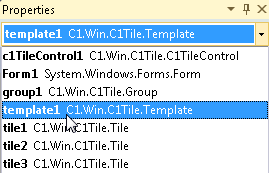
Click on the events button and set the Paint event to template1_Paint.
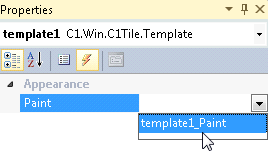
Select tile1 so its C1TileControl Tasks menu appears and set its properties to the following:
- Horizontal Size to 1.
- Vertical Size to 1.
- IntValue to 0. This will apply the first drawing to the first tile.
- Template to template1.
Select tile2 so its C1TileControl Tasks menu appears and set its properties to the following:
- Horizontal Size to 1.
- Vertical Size to 1.
- IntValue to 1. This will apply the second drawing to the second tile.
- Template to template1.
. Select tile2 so its C1TileControl Tasks menu appears and set its properties to the following:
- Horizontal Size to 1.
- Vertical Size to 1.
- IntValue to 2. This will apply the third drawing to the third tile.
- Template to template1.
Run your project and observe the drawings made on the tiles.