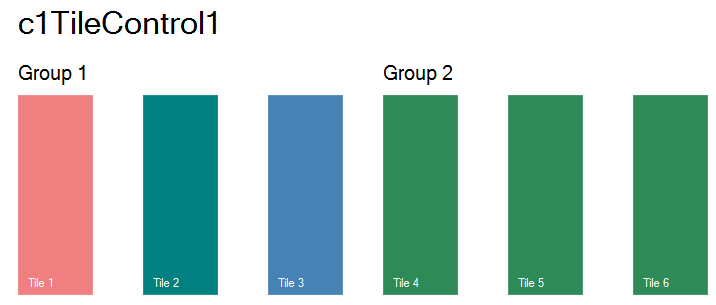- TileControl for WinForms Overview
- TileControl for WinForms Key Features
- TileControl for WinForms Quick Start
- Design-Time Support
- TileControl Layout
- TileControl Behavior
- TileControl Templates
- TileControl Groups
- TileControl Tiles and Elements
- Data Binding Overview
- TileControl for WinForms Samples
- TileControl for WinForms Task-Based Help
TileControl Layout
The TileControl uses either automatic or manual layout of tiles in the groups. The AutomaticLayout property determines whether the tiles are arranged automatically or manually. When manual layout is used, you can drag and drop the tiles anywhere on the form. Tiles may be any size; they are not limited to large and small sizes only. The interior layout of the tiles (or rather tile templates) is very flexible. You can use docked and stacked panels, nested panels, text elements, and images. Additionally, you can save the layout to an XML file and load it from an XML file at any time.
The layout of the Tiles in the TileControl is fully customizable through the layout properties. The tiles are arranged in each group horizontally by default, but can be changed to vertically through the Orientation property. Use the horizontal layout mode to make the Tile control appear like the Windows 8 UI and use the vertical layout to make the Tile control appear like an advanced listbox.
The following table lists the common surface/layout properties for all Tiles in the C1TileControl:
| Property | Description |
|---|---|
| AutomaticLayout | Indicates whether the tiles should be arranged automatically or manually. |
| CellHeight | Specifies the height of a single tile cell. |
| CellSpacing | Specifies the gap between tile cells in a group. |
| CellWidth | Specifies the width of a single tile cell. |
| MaximumRowsOrColumns | Specifies the maximum number of cell rows or columns in automatic layout mode. |
| Orientation | Specifies the method of arranging of the tile groups. |
| ScrollBarStyle | Specifies whether the default or system scroll bar should appear. |
| ScrollOffset | Specifies the negative or zero offset of the scrollable area. |
| SurfaceContentAlignment | Specifies the alignment of groups on the scrollable surface. |
| SurfacePadding | The interior spacing of the scrollable surface. |
Once you apply the settings to the preceding Surface properties any new Tiles added will have those same settings. If you want different layouts for the tiles then you will need to apply unique templates to the tiles.
When a new Group is added the Tiles appear horizontal by its default Orientation setting. The following image illustrates the Horizontal orientation of the Tiles.