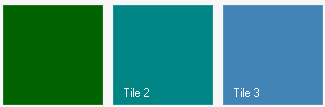- TileControl for WinForms Overview
- TileControl for WinForms Key Features
- TileControl for WinForms Quick Start
- Design-Time Support
- TileControl Layout
- TileControl Behavior
- TileControl Templates
- TileControl Groups
- TileControl Tiles and Elements
- Data Binding Overview
- TileControl for WinForms Samples
-
TileControl for WinForms Task-Based Help
- Adding Templates to the C1TileControl
- Assigning a Template to a Specified Tile
- Adding Elements to a Template
- Creating a Lookup Table for C1TileControl
- Changing the BackColor of the Template
- Removing Specific Templates
- Alternating the Text View by a Timer
- Saving and Loading TileControl as an XML File
- Setting Text for the TileControl and Group
- Adding Groups to the C1TileControl
- Removing Groups from the C1TileControl
- Modifying the Group’s Font Properties
- Setting the TileControl’s BackColor
- Adding Tiles to a Specific Group
- Creating a CheckMark for the Tile
- Adding Image Elements to a Tile
Changing the BackColor of the Template
To change the BackColor of the Template at design time, complete the following:
Select the C1TileControl and click on its smart tag to open the C1TileControl Tasks menu.
Select Edit Tiles.
The C1TileControl.Templates Collection Editor editor appears.
Click Add to add a template to the Members list.
Set the BackColor to DarkGreen.
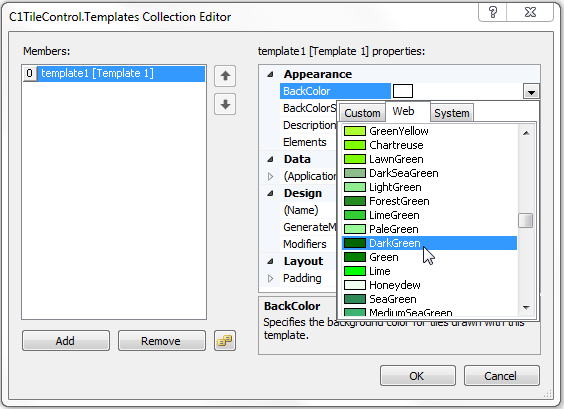
Set the BackColorSelector to Unbound.
This will assign the DarkGreen backcolor to this template rather than the default backcolor. Once the Template is assigned to the specified Tile the new BackColor will appear.
Select the first Tile and set its Template property to Template1. The template with the new backcolor will be updated for the first Tile.
 This topic illustrates the following:
This topic illustrates the following:
The new backcolor for the template appears in the first Tile.