Tasks Menus
C1FlexGrid Tasks Menu
C1FlexGrid Tasks menu provides you an easy access to the commonly used properties of FlexGrid. It also provides options to open various editors such as C1FlexGrid Column Editor, C1FlexGrid Style Editor.
To access the C1FlexGrid Tasks menu, click the smart tag ( ) in the upper right corner of the grid. Following table explains various options available through the C1FlexGrid Tasks menu:
) in the upper right corner of the grid. Following table explains various options available through the C1FlexGrid Tasks menu:
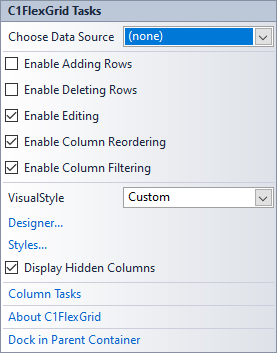
Option | Description |
|---|---|
Choose Data Source | The dropdown opens the list of available data sources and gives you Add Project Data Source option to open Data Source Configuration Wizard. For more information on how to add a new data source to the project, see Bound Mode. |
Enable Adding Rows | The checkbox toggles the AllowAddNew property which allows users to add new row to the grid at run time. When checked ON, it displays a template row with star at the bottom of the grid to enter the new record. |
Enable Deleting Rows | The checkbox toggles the AllowDelete property which allows users to delete the selected rows by pressing the Delete key. |
Enable Editing | The checkbox toggles the AllowEditing property which allows users to edit the grid. |
Enable Column Reordering | The checkbox sets the AllowDragging property to Columns which allows users to re-order the columns by dragging the column headers. |
Enable Column Filtering | The checkbox toggles the FlexGrid.AllowFiltering property to enable or disable the filtering on grid columns. |
VisualStyle | The dropdown lets you choose the built-in visual styles available in the grid. By default, the value is set to Custom. |
Designer... | The option opens C1FlexGrid Column Editor which allows you to set the properties of each column of the grid. |
Styles... | The option opens C1FlexGrid Style Editor which allows you to customize the various pre-defined styles or create the new styles at design time. |
Display Hidden Columns | The checkbox lets you display or hide grid columns in the design view. Note that this option is NOT associated with the run-time visibility of columns. Hence, even if this checkbox is checked ON, columns with Visible property set to False still remain hidden when the application is run. |
Column Tasks | The option switches the task menu to C1FlexGrid Column Tasks menu which provides options to set the properties for the selected column. |
About C1FlexGrid | The option displays a dialog box displaying the information such as version of the FlexGrid control. |
Dock in Parent Container | This option sets the Dock property of the grid to Fill which resizes the grid to occupy the whole form space. Clicking the option also switches the text and provides option to Undock in Parent Container, which restores the grid to its original size. |
C1FlexGrid Column Tasks Menu
C1FlexGrid Column Tasks menu provides you an easy access to the commonly used properties of grid columns. It also provides options to open editors named Caption Style and Column Style.
To access the C1FlexGrid Column Tasks menu, double-click header of the column to be configured at design-time. Another way to open C1FlexGrid Column Tasks menu is to click on the smart tag ( ) in the upper right corner of the grid and then navigate to the Column Tasks option. Following table explains various options available through the C1FlexGrid Column Tasks menu:
) in the upper right corner of the grid and then navigate to the Column Tasks option. Following table explains various options available through the C1FlexGrid Column Tasks menu:
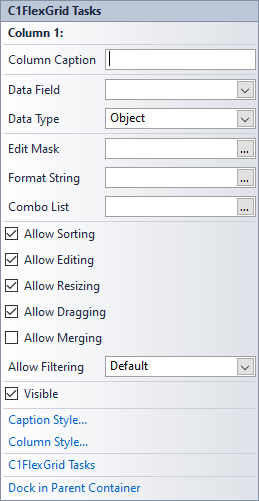
Option | Description |
|---|---|
Column Caption | The field allows you to specify the value of Caption property which sets text in header cell of the column. |
Data Field | The dropdown opens a list of available fields in the data source to choose from and sets value of Name property of the column. |
Data Type | The dropdown opens a list of available data types and lets you set the data type of the selected column. This field corresponds to the DataType property of the column. |
Edit Mask | The field lets you specify value of EditMask property which sets mask for the selected column. The ellipsis button on the right side of the field opens the Input Mask dialog box where you can select from the list of pre-defined masks. |
Format String | The field lets you specify the value of Format property which sets format string to display data value from source. |
Combo List | The field lets you specify the list of multiple values from which user can choose. The ellipsis button on the right side of the field lets you open the Combo List dialog box where you can specify the value options. |
Allow Sorting | The checkbox toggles the AllowSorting property to enable or disable sorting in the column. By default, sorting is enabled for all columns. |
Allow Editing | The checkbox toggles the AllowEditing property to make the column read-only or editable. By default, editing is enabled for all columns. |
Allow Resizing | The checkbox toggles the AllowResizing property which allows users to adjust the size of column at run time. By default, resizing is enabled for all columns. |
Allow Dragging | The checkbox toggles the AllowDragging property to enable or disable re-ordering of the column at run time. By default, dragging is enabled for all columns. |
Allow Merging | The checkbox toggles the AllowMerging property to enable or disable merging two adjacent column cells having same values. By default, merging is disabled for all columns. |
Allow Filtering | The dropdown lets you specify the value of Column.AllowFiltering property and choose the type of filter for each column. The available options are Default, ByValue, ByCondition, Custom or None. |
Visible | The checkbox lets you set the visibility of the column in the grid at run time by toggling value of its Visible property. |
Caption Style | The option opens the Caption Style editor which gives you options to style the text, alignment, background and border for the header cell of column. |
Column Style | The option opens the Column Style editor which gives you options to style the text, alignment, background and border for the column text. |
C1FlexGrid Tasks | The option switches the task menu to C1FlexGrid Tasks menu which provides options to set the properties for the entire grid. |
Dock in Parent Container | The option sets the Dock property of the grid to Fill which resizes the grid to occupy the whole form. Clicking the option also switches the text and provides option to Undock in Parent Container, which restores the grid to its original size by setting the Dock property to None. |
See Also
Documentation


