Basic Operations
This topic discusses about various operations that require handling at the grid level.
Display Context Menu
Context menus can be helpful to user as they provide shortcuts for actions that are frequently used. In FlexGrid, there can be two scenarios to display a context menu.
Display context menu in non-edit mode
Display context menu in edit mode
Display Context Menu in Non-edit Mode
To display context menu when grid is in non-edit mode, you need to create an instance of ContextMenuStrip control, add the menu items and assign the instance to ContextMenuStrip property of the Control class.
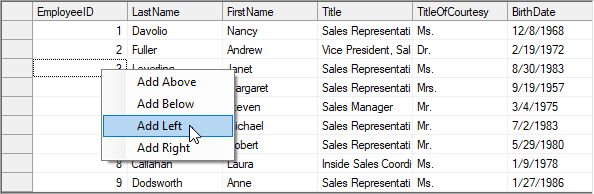
Refer to the code below to see how to display a context menu in WinForms FlexGrid in non-edit mode.
// Create an instance of ContextMenuStrip control
ContextMenuStrip cm = new ContextMenuStrip();
// Add menu items to the context menu
cm.Items.Add("Add Above");
cm.Items.Add("Add Below");
cm.Items.Add("Add Left");
cm.Items.Add("Add Right");
// Assign the instance to ContextMenuStrip property
c1FlexGrid1.ContextMenuStrip = cm; ' Create an instance of ContextMenuStrip control
Dim cm As ContextMenuStrip = New ContextMenuStrip()
' Add menu items to the context menu
cm.Items.Add("Add Above")
cm.Items.Add("Add Below")
cm.Items.Add("Add Left")
cm.Items.Add("Add Right")
' Assign the instance to ContextMenuStrip property
c1FlexGrid1.ContextMenuStrip = cm Display Context Menu in Edit Mode
To display context menu in edit mode, you need to display the context menu on editor by using StartEdit event of the C1FlexGrid class. In the StartEdit event, instantiate the editor and the ContextMenuStrip, add menu items and then assign it to ContextMenuStrip property of the editor.

Use the code below to display context menu in WinForms FlexGrid in edit mode.
private void C1FlexGrid1_StartEdit(object sender, C1.Win.C1FlexGrid.RowColEventArgs e)
{
TextBox tb = (TextBox)c1FlexGrid1.Editor;
// Create context menu
ContextMenuStrip cm2 = new ContextMenuStrip();
cm2.Items.Add("Cut");
cm2.Items.Add("Copy");
cm2.Items.Add("Paste");
// Set context menu
tb.ContextMenuStrip = cm2;
} Private Sub C1FlexGrid1_StartEdit(ByVal sender As Object, ByVal e As C1.Win.C1FlexGrid.RowColEventArgs)
Dim tb As TextBox = CType(c1FlexGrid1.Editor, TextBox)
' Create context menu
Dim cm2 As ContextMenuStrip = New ContextMenuStrip()
cm2.Items.Add("Cut")
cm2.Items.Add("Copy")
cm2.Items.Add("Paste")
' Set context menu
tb.ContextMenuStrip = cm2
End Sub See Also
Documentation


