Apply Themes
GanttView supports built-in ComponentOne themes available in C1.WPF.Theming library. You can apply any of the available C1 themes to the GanttView control and provide a customized and consistent appearance to the application. To understand how themes can be used effectively, see Theming.
The following image shows a GanttView with System theme applied to it.
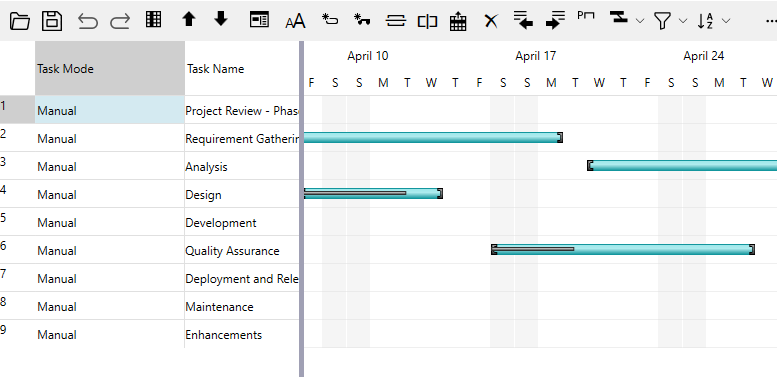
The following steps illustrate how to apply C1 themes to GanttView. This example uses the sample created in the Quick start.
Create a Quick start application and install the following NuGet packages using the NuGet Package Manager.
- C1.WPF.Themes
- C1.WPF.Themes.System
Switch to the MainWindow.xaml.cs file and add the following import statements.
- using C1.WPF.Themes;
Create a class, say MyTheme, to create an object of the C1Themes class.
public class MyThemes { private static C1Theme _myTheme = null; public static C1Theme MyTheme { get { if (_myTheme == null) { _myTheme = new C1ThemeSystem(); } return _myTheme; } } }Add the following code in the loaded event to apply the System theme to the GanttView control.
//Apply C1 theme to GanttView C1Theme.ApplyTheme(gv, MyThemes.MyTheme);


