Data Binding
Data binding refers to the process of binding a data provider to a data consumer in a synchronized manner. You can bind GanttView control to different .NET data sources such as DataTable, DataView and DataSet.
The following image showcases the GanttView control bound to a data source.
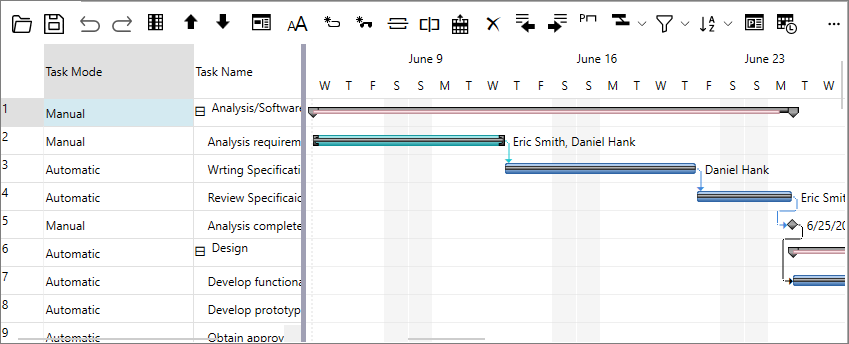
The following topic explains step-by-step procedure for binding the GanttView control to a data source. This example uses a sample database file, Nwind.mdb, as the data source for binding.
Binding to a Data Source
- Click View option from the toolbar. From the View drop-down menu, select Other Windows | Data Sources to add a data source to your project.
- In Data Sources window, click Add New Data Source option to open the Data Configuration Wizard window.
- In the Data Configuration Wizard window, select Database as the Data Source Type and click Next.
- Select Dataset as the Database Model and click Next.
- Click New Connection to connect to a database file. The Add Connection dialog appears.
- In the Add Connection dialog, browse to the database file with which you want to set the connection.
type=note
The Nwind.mdb database file is by default kept in the installed folder at the following location on your system.
Documents\ComponentOne Samples\Common\Nwind.mdb
- Click Test Connection to test that the connection is successful and click OK.
- Click Next and then OK to copy the database file in your project.
- In the Tables drop-down list, select Calendars, Properties, Resources and Tasks tables as the object models and click Finish.
Storing and Retrieving Data
Complete the following steps to store data in your dataset and retrieve the same to display various project related attributes in GanttView.
Add the following import statements.
using C1.GanttView; using DataBinding.C1NWindDataSetTableAdapters;Create the objects of the NwindDataSet and data adapters for Calendars, Properties, Resources and Tasks tables.
private C1NWindDataSet c1NwindDataSet1 = new C1NWindDataSet(); private TasksTableAdapter tasksTableAdapter = new TasksTableAdapter(); private CalendarsTableAdapter calendarsTableAdapter = new CalendarsTableAdapter(); private ResourcesTableAdapter resourcesTableAdapter = new ResourcesTableAdapter(); private PropertiesTableAdapter propertiesTableAdapter = new PropertiesTableAdapter();Fill the tables using the data adapters and set different storage mappings for C1GanttViewStorage using the given code.
this.tasksTableAdapter.Fill(c1NwindDataSet1.Tasks); this.resourcesTableAdapter.Fill(c1NwindDataSet1.Resources); this.propertiesTableAdapter.Fill(c1NwindDataSet1.Properties); this.calendarsTableAdapter.Fill(c1NwindDataSet1.Calendars);Subscribe to the Loaded event of the C1GanttView class.
gv.Loaded+=gv_Loaded;Add the following code to set different storage mappings for C1GanttViewStorage class in the Loaded event.
private void gv_Loaded(object sender, RoutedEventArgs e) { C1GanttViewStorage storage = gv.DataStorage; storage.CalendarStorage.Mappings.CalendarID.MappingName = "CalendarID"; storage.CalendarStorage.Mappings.CalendarID.MappingName = "CalendarID"; storage.CalendarStorage.Mappings.Data.MappingName = "Data"; storage.CalendarStorage.Mappings.IdMapping.MappingName = "Id"; storage.CalendarStorage.Mappings.Name.MappingName = "Name"; storage.CalendarStorage.DataMember = "Calendars"; storage.CalendarStorage.DataSource = this.c1NwindDataSet1; storage.PropertyStorage.Key.MappingName = "Key"; storage.PropertyStorage.Value.MappingName = "Value"; storage.PropertyStorage.DataMember = "Properties"; storage.PropertyStorage.DataSource = this.c1NwindDataSet1; storage.ResourceStorage.Mappings.Cost.MappingName = "Cost"; storage.ResourceStorage.Mappings.IdMapping.MappingName = "Id"; storage.ResourceStorage.Mappings.Name.MappingName = "Name"; storage.ResourceStorage.Mappings.Notes.MappingName = "Notes"; storage.ResourceStorage.Mappings.ResourceID.MappingName = "ResourceID"; storage.ResourceStorage.Mappings.ResourceType.MappingName = "ResourceType"; storage.ResourceStorage.Mappings.UnitOfMeasure.MappingName = "UnitOfMeasure"; storage.ResourceStorage.DataMember = "Resources"; storage.ResourceStorage.DataSource = this.c1NwindDataSet1; storage.TasksStorage.Mappings.CalendarID.MappingName = "CalendarID"; storage.TasksStorage.Mappings.ConstraintDate.MappingName = "ConstraintDate"; storage.TasksStorage.Mappings.ConstraintType.MappingName = "ConstraintType"; storage.TasksStorage.Mappings.CustomFields.MappingName = "CustomFields"; storage.TasksStorage.Mappings.Deadline.MappingName = "Deadline"; storage.TasksStorage.Mappings.Duration.MappingName = "Duration"; storage.TasksStorage.Mappings.DurationUnits.MappingName = "DurationUnits"; storage.TasksStorage.Mappings.Finish.MappingName = "Finish"; storage.TasksStorage.Mappings.HideBar.MappingName = "HideBar"; storage.TasksStorage.Mappings.IdMapping.MappingName = "Id"; storage.TasksStorage.Mappings.Initialized.MappingName = "Initialized"; storage.TasksStorage.Mappings.Mode.MappingName = "Mode"; storage.TasksStorage.Mappings.Name.MappingName = "Name"; storage.TasksStorage.Mappings.NextID.MappingName = "NextID"; storage.TasksStorage.Mappings.Notes.MappingName = "Notes"; storage.TasksStorage.Mappings.Parts.MappingName = "Parts"; storage.TasksStorage.Mappings.PercentComplete.MappingName = "PercentComplete"; storage.TasksStorage.Mappings.Predecessors.MappingName = "Predecessors"; storage.TasksStorage.Mappings.Resources.MappingName = "Resources"; storage.TasksStorage.Mappings.Start.MappingName = "Start"; storage.TasksStorage.Mappings.TaskID.MappingName = "TaskID"; storage.TasksStorage.DataMember = "Tasks"; storage.TasksStorage.DataSource = this.c1NwindDataSet1; }Create a method with the name SaveData to save the changes since the last save back to the database. The different data adapters present in the SaveData method use the Update method to update the changes in the database, as shown in the given code:
private void SaveData() { try { this.c1NwindDataSet1.HasChanges(); this.tasksTableAdapter.Update(this.c1NwindDataSet1.Tasks); this.resourcesTableAdapter.Update(this.c1NwindDataSet1.Resources); this.propertiesTableAdapter.Update(this.c1NwindDataSet1.Properties); this.calendarsTableAdapter.Update(this.c1NwindDataSet1.Calendars); this.c1NwindDataSet1.AcceptChanges(); } catch (Exception ex) { MessageBox.Show(ex.ToString()); } }Invoke the SaveData method in the Window_Closing event for saving the changes in the database, as shown in the given code:
private void Window_Closing(object sender, System.ComponentModel.CancelEventArgs e) { SaveData(); }
Run the application and notice that the GanttView gets bound to the tables in the NwindDataSet.


