Timescale
Timescale represents the dates on which you need to do a particular task. GanttView supports a timescale along the horizontal timeline, which is displayed in three different tiers namely bottom, middle, and top. The bottom tier displays abbreviated names of days in a week, while the middle tier displays work week. The top tier, which is hidden by default, displays month or year.
The following image shows a GanttView with all the three tiers visible in the timescale.
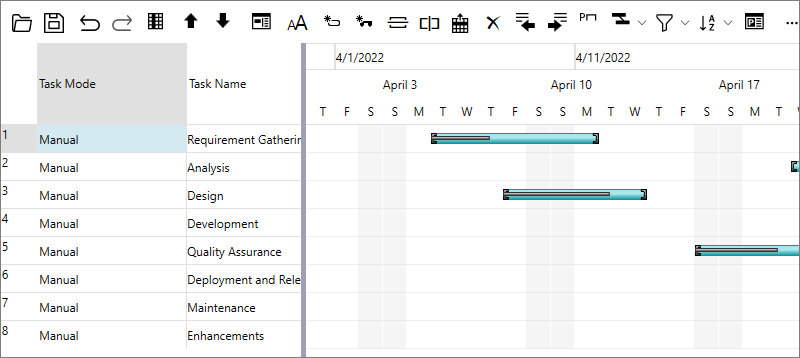
Timescale Formats
GanttView provides a variety of timescale formats to suit your requirements.The following table describes the available format specifiers for the timescale labels.
| Format Specifier | Description |
|---|---|
| Standard Date/Time Formats | |
| s | s is the standard date/time format specifier. Ex: s(x) where 'x' is a placeholder for one of the following letters: d, D, f, g, m, t, y. |
| sd | Short date pattern (11/1/2021). |
| sD | Long date pattern (Thursday, November 01, 2021). |
| sf | Full date/time pattern (Thursday, November 01, 2021 6:30 AM). |
| sg | General date/time pattern (11/1/2021 6:30 AM). |
| sm | Month day pattern (November 1). |
| st | Short time pattern (6:30 AM). |
| sy | Year month pattern (November, 2021). |
| Year Formats | |
| yy | Represents the year as a two-digit number. |
| yyy | Represents the year with a minimum of three digits. |
| yyyy | Represents the year as a four-digit number. |
| Half Year Formats | |
| h | Represents a half-year as a number 1 or 2. |
| h{N1,N2} | Custom half-year name. |
| Quarterly Formats | |
| q | Represents a quarter as a number from 1 through 4. |
| q{N1,N2,N3,N4} | Custom quarter name. |
| Calendar Month Formats | |
| m | Represents the month as a number from 1 through 12. |
| mm | Represents the month as a number from 01 through 12. |
| n | Single-letter month name. |
| nnn | Use DateTimeFormatInfo.GetAbbreviatedMonthName. |
| nnnn | Use DateTimeFormatInfo.GetMonthName. |
| n{N1,N2,N3,N4,N5,N6,N7,N8,N9,N10,N11,N12} | Custom month name. |
| e{N1,N2,N3} | Custom thirds-of-month name. |
| Week of the Year Number Formats | |
| k | Represents the week of the year number from 1 to 53. |
| kk | Represents the week of the year number from 01 to 53. |
| Day of the Month Number Formats | |
| d | Represents the day of the month as a number from 1 through 31. |
| dd | Represents the day of the month as a number from 01 through 31. |
| Day of the Year Number Formats | |
| b | Represents the day of the year as a number from 1 through 366. |
| bbb | Represents the day of the year as a number from 001 through 366. |
| Single Letter Week Day Formats | |
| w | Single-letter week day (S, M, T, W,...) |
| ww | Use DateTimeFormatInfo.GetShortestDayName. |
| www | Use DateTimeFormatInfo.GetAbbreviatedDayName. |
| wwww | Use DateTimeFormatInfo.GetDayName. |
| w{N1,N2,N3,N4,N5,N6,N7} | Custom week day name. |
| Time Formats | |
| a | Represents the hour as a number from 1 through 12. |
| aa | Represents the hour as a number from 01 through 12. |
| u | Represents the hour as a number from 0 through 23. |
| uu | Represents the hour as a number from 00 through 23. |
| i | Represents the minute as a number from 0 through 59. |
| ii | Represents the minute as a number from 00 through 59. |
| t | Represents the first character of the AM/PM designator. |
| tt | Represents the AM/PM designator. |
| t{N1,N2} | Custom AM/PM designator. |
| Other Specifiers | |
| : | Separates the components of a time (use DateTimeFormatInfo.TimeSeparator) |
| / | Separates the components of a date (use DateTimeFormatInfo.DateSeparator) |
| " | Starts/ends a double quoted string (quotation mark). |
| ' | Represents a quoted string (apostrophe). |
| \c | Displays the character 'c' as a literal. |
| Other character | Copies to the result string literally. |
Set Timescale
GanttView provides the Timescale class to adjust the display settings of timescale. The Timescale class provides TopTier, MiddleTier, and BottomTier properties which can be used to specify settings for each tier. You can choose to hide or display these tiers by using Visible property of the ScaleTier class. Additionally, you can set the format and units for each tier by using the Format and Units properties, respectively.
The following example uses the Timescale property to specify settings for TopTier and then set the tier's visibility, format and unit.
//Setting the visibility and format for TopTier
ScaleTier st1 = gv.Timescale.TopTier;
st1.Units = TimescaleUnits.ThirdsOfMonths;
st1.Format = "sd";
st1.Visible = true;
Similarly, you can use the Timescale property to specify settings for bottom and middle tiers, respectively.
Remove a Tier from Timescale
You can remove a Tier from Timescale by setting Visible property of the ScaleTier class to false. For instance, the following code demonstrates how to remove the Top Tier from timescale programmatically.
//Remove the TopTier from timescale
gv.Timescale.TopTier.Visible = false;


