Users can easily edit cell content at run time. Editing content is as simple as selecting a cell and deleting or changing the content in that cell. Complete the following steps to edit cell content:
1. Double-click the cell you would like to edit.
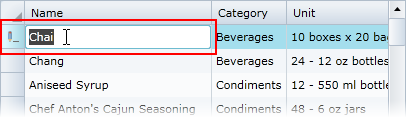
A cursor will appear in that cell indicating that it can be edited and a pencil icon will appear in the row indicator column, indicating that a cell in that row is in edit mode.
1. Delete text or type in new or additional text to edit the content of the cell:
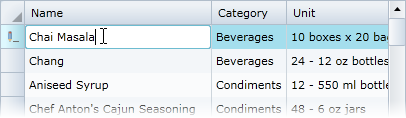
1. Press ENTER or click away from the cell you are editing for the changes you made to take effect:
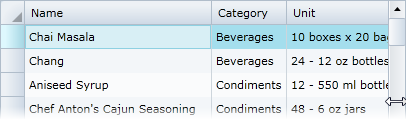
The pencil icon indicating editing will no longer be visible.
Note that the CanUserEditRows property must be set to True (default) for editing to be possible. See Disabling Cell Editing for an example.