This topic explains how to customize cell content. For example, suppose you wanted to build a filter row. You could create a grid where the first row has a TextBox in each cell and when you type on it the grid is filtered by the typed text as in the following image:
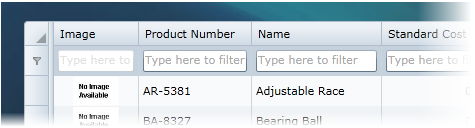
Adding a Class File
You would need to add a new class file where the custom row will be written. For example, complete the following steps to add a new class file:
Visual Basic
C#
This will update the class to inherit from DataGridRow. Once the file is created it must inherit from DataGridRow.
Once you've added the class, you can use it to implement filtering in the grid.
Overriding Methods
The methods you would need to override to specify the cell content of custom row are very similar to those exposed in custom columns. To implement custom cell content you'd need to override the following methods:
In the filter row the HasCellPresenter method will return always true, because all columns will have a corresponding cell. In other scenarios like a summary row, only the columns where there is an aggregate function will have a cell.
The GetCellContentRecyclingKey method will return typeof(TextBox), which allows recycling the text boxes, and the CreateCellContent will create a new instance of it. Add the following code:
| Visual Basic |
Copy Code
|
|---|---|
Protected Overrides Function GetCellContentRecyclingKey(column As DataGridColumn) As Object
Return GetType(TextBox)
End Function
Protected Overrides Function CreateCellContent(column As DataGridColumn) As FrameworkElement
Return New TextBox()
End Function
|
|
| C# |
Copy Code
|
|---|---|
protected override object GetCellContentRecyclingKey(DataGridColumn column) { return typeof(TextBox); } protected override FrameworkElement CreateCellContent(DataGridColumn column) { return new TextBox(); } |
|
Implementing Filtering
In the previous steps you added a TextBox in each cell, but these controls currently do not do anything; to implement filtering complete the following steps:
Visual Basic
C#
Visual Basic
C#