Use the C1 ASP.NET Export Service, to export GridView to Excel, CSV and PDF, without creating a complex export application. This service resides on the application server.
The advantages of using C1 ASP.NET Export Service are:
Export Service is a web-application that is deployed on Internet Information Services (IIS). Run the C1ASPNETExportService installer, placed in C:\Program Files\ComponentOne\ASP.NET Web Forms Edition folder. It installs the following files in IIS.
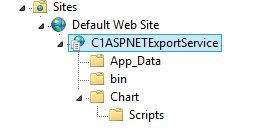
You can also locate these files at the following location:
C:\ProgramData\ComponentOne\C1ASPNET\C1APNETExportService
Following are the system requirements of the service host:
Following are the settings, to download the grid in various formats:
Export to Excel
Export to CSV:
Export to PDF
The exportGrid method will be called to export the GridView content to Excel, CSVS or PDF. These steps assume that you have added a button to the form, on whose click event you would call the export function. Add the following code within the <head></head>tags, to export the GridView to Excel.
<script src="http://code.jquery.com/jquery-1.9.1.min.js" type="text/javascript"></script>
<asp:PlaceHolder runat="server">
<script type="text/javascript">
$(function () {
$("#Button1").click(exportExcel);
});
// Export function
function exportExcel() {
var fileName = "ExportedGrid";
var type = "Xls";
var excelSetting = {
showGridLines: true,
autoRowHeight: true,
author: "ComponentOne"
};
var url = "http://demos.componentone.com/ASPNET/ExportService" + "/exportapi/grid";
$("#<%=C1GridView1.ClientID%>").c1gridview("exportGrid", fileName, type, excelSetting, url);
}
</script>
</asp:PlaceHolder>
Add the following code within the <head></head> tags, to export the GridView to a CSV file:
<script src="http://code.jquery.com/jquery-1.9.1.min.js" type="text/javascript"></script>
<asp:PlaceHolder ID="PlaceHolder1" runat="server">
<script type="text/javascript">
$(function () {
$("#Button1").click(exportCsv);
});
// Export function
function exportCsv() {
var fileName = "ExportedGrid";
var url = "http://demos.componentone.com/ASPNET/ExportService" + "/exportapi/grid";
$("#<%=C1GridView1.ClientID%>").c1gridview("exportGrid", fileName, "csv", url);
}
</script>
</asp:PlaceHolder>
Add the following code within the <head></head> tags, to export the GridView to a PDF:
<script src="http://code.jquery.com/jquery-1.9.1.min.js" type="text/javascript"></script> <asp:PlaceHolder ID="PlaceHolder1" runat="server"> <script type="text/javascript"> $(function () { $("#Button1").click(exportPdf); }); // pdf settings function getPdfSetting() { return { repeatHeader: true, landscape: true, autoFitWidth: true, pageSize: { width: 300, height: 400 }, paperKind: 'A4', margins: { top: 50, right: 50, bottom: 50, left: 50 }, imageQuality:'Low', compression: 'BestCompression', fontType: 'TrueType', author: 'ComponentOne', creator: 'ComponentOne', subject: 'Grid Export', title: 'Grid Export', producer: 'ComponentOne', keywords: 'Grid, GridView, Export, PDF', encryption: 'NotPermit', ownerPassword: '0000', userPassword: '00000', allowCopyContent: true, allowEditAnnotations: true, allowEditContent: true, allowPrint: true, } } // Export function function exportPdf() { var fileName = 'ExportGrid'; var pdfSetting = getPdfSetting(); var url = "http://demos.componentone.com/ASPNET/ExportService" + "/exportapi/grid"; $("#<%=C1GridView1.ClientID%>").c1gridview("exportGrid", fileName, "pdf", pdfSetting, url); } </script> </asp:PlaceHolder>
The following image displays the properties of the PDF generated:
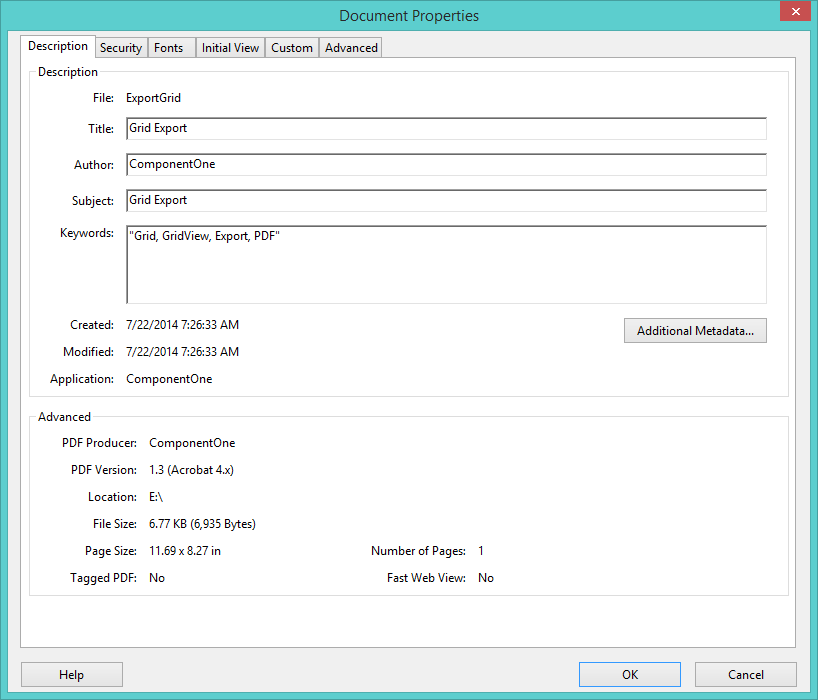
In case the file is not downloaded on Internet Explorer, turn off Internet Explorer protected mode to export file or run Internet Explorer as administrator. To turn off the protected mode: