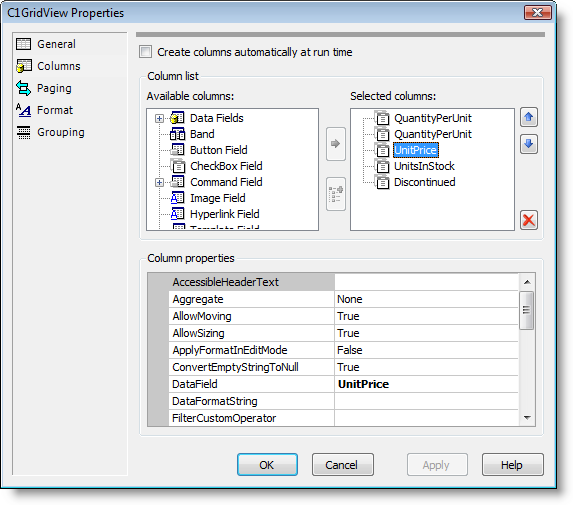In This Topic
The Columns tab of the Property builder allows you to specify the types of columns that appear and set the properties for each. The Columns tab consists of Column generation, Column list, and Column properties sections:
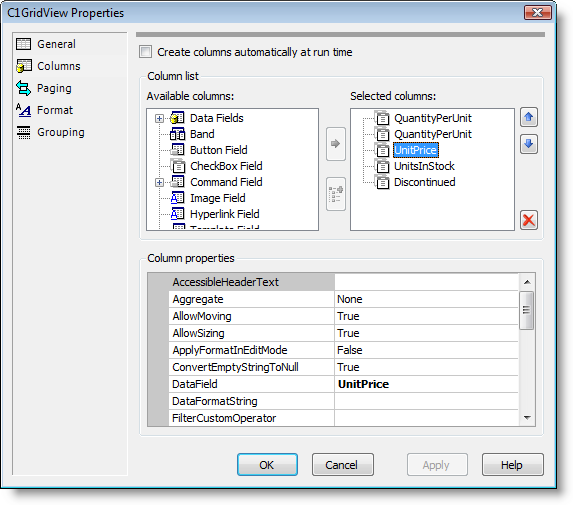
The Columns tab includes the following options and sections:
- Create columns automatically at run time: When this check box is selected (default) the AutoGenerateColumns property is set to True and column objects are generated and displayed automatically. Note that when the grid is bound, this option may be automatically deselected.
- Available columns: This window lists the available column types. Available column types include:
-
- C1Band: displays a banding column used to create multilevel column headers.
- C1BoundField: displays a column bound to a field in a data source.
- C1ButtonField: displays a command button for each item.
- C1CheckBoxField: displays a Boolean check box for each item.
- C1CommandField: displays a column containing editing commands for each item.
- C1HyperLinkField: displays each item as a hyperlink.
- C1TemplateField: displays each item in the column following a specified template.
When the grid is bound to a data source, the columns available from that data source will be listed under the Data Fields option in the Available columns window.
- Selected columns: This window lists the current selected columns. When the grid is bound to a data source, the bound columns will appear in this window.
To add a columns to the Selected columns list, choose a column in the Available columns list and click the Move arrow button to move the item to the Selected columns list.
To move the order of columns, select the Up and Down arrows to the right of the window. To remove a column from the list, click the Delete button to the right of the window.
- Column properties: This list displays the available properties for a column. To change a column's properties, click on that column in the Selected columns list and click the text box or drop-down arrow next to a property in the Column properties window to modify its value.
See Also