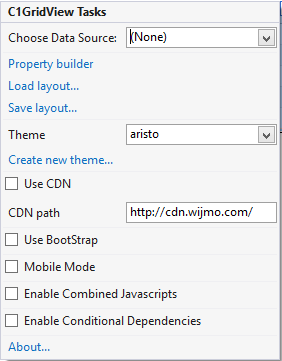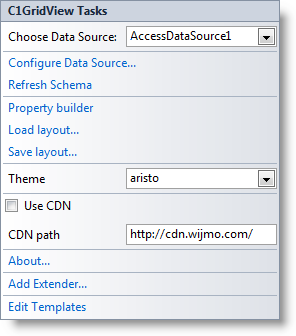In This Topic
A smart tag represents a short-cut Tasks menu that provides the most commonly used properties of a component. To access the C1GridView Tasks menu, click the smart tag in the upper-right corner of the C1GridView control. The C1GridView Tasks menu appears.
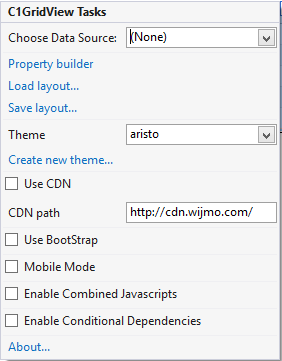
Note that when the grid is bound to a data source, the Tasks menu lists additional options and appears similar to the following:
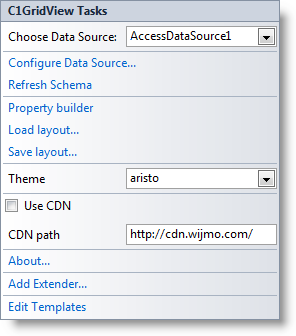
The C1GridView Tasks menu operates as follows:
- Choose Data Source
Choose an existing data source or create a new connection through the Data Source Configuration Wizard. See Binding the Grid to a Data Source for more information.
- Configure Data Source
This option invokes the Data Source Configuration Wizard to configure the data source. This option only appears if the C1GridView control is bound to a data source.
- Refresh Schema
This option refreshes the data source's schema. This option only appears if the C1GridView control is bound to a data source.
- Property builder
Opens the Property builder where you can set properties and customize the grid. See Property Builder for more information.
- Load Layout
Allows you to load an XML layout file. When you click this option the Open dialog box opens allowing you to select a file to load.
- Save Layout
Allows you to save the layout file as an XML file. When you click this option the Save dialog box opens allowing you to select a file to load.
- Theme
Clicking the Theme drop-down box allows you to select from various visual schemes. For more information about available visual styles, see Themes.
- Create new theme…
The Create new theme… option opens ThemeRoller for Visual Studio. This allows you to customize a theme without leaving your development environment. To find more information on using ThemeRoller in your application, see ThemeRoller for Visual Studio.
- Use CDN
Selecting the Use CDN check box will indicate that the widget extender must load client resources from a content delivery network. By default this box is not checked.
- CDN Path
Indicates the path for the content delivery network. Enter a URL here to change the path.
- Use Bootstrap
Selecting the Use Bootstrap option applies Bootstrap theming to your control. To find more information on using Bootstrap theming in your application, see Bootstrap Theming.
- Mobile Mode
Enables/Disables the mobile mode.
- About
Clicking the About item displays a dialog box, which is helpful in finding the version number of ASP.NET Web Forms Edition and online resources.
- Add Extender
Clicking the Add Extender item opens the Extender Wizard, allowing you to add an extender to the control.
- Edit Templates
Clicking this option invokes Template Editing Mode.
- Enable Combined Javascripts
Checking on this property combines all the required javascript files into one file.
- Enable Conditional Dependencies
This property registers dependency resources according to the selected control's settings. It adds only those javascripts files on the page that are required to carry out a specific operation. This results in faster page load and optimized grid performance.
See Also