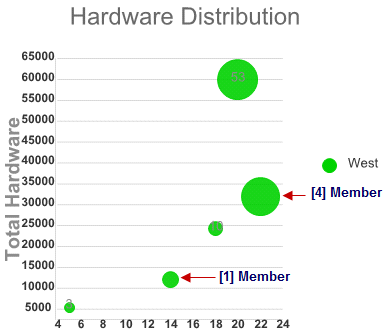Hiding Specific Chart Labels
In This Topic
You can use the InvisibleMarkLabels property to hide the automatic chart labels that appear inside the data marker (bubble). To hide the first and fourth data maker labels, complete the following:
- In design view select C1BubbleChart and click on its smart tag to open its tasks menu.
- Select Series List from the C1BubbleChart tasks menu.
- Click on the ellipsis button next to the InvisibleMarkLabels property.
- Click Add to add a new member and enter 1 for the Value. This will make the first set of data points in the BubbleChartSeries invisible.
- Click Add to add another member and enter 4 for the Value. This will make the fourth set of data points in the BubbleChartSeries invisible.
- Click OK to save and close the editor.
- Run your project and observe that the chart label values are invisible for the first set of data points and fourth set of data points.
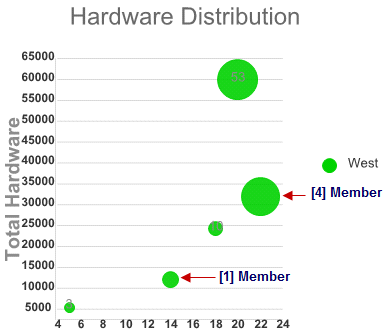
See Also