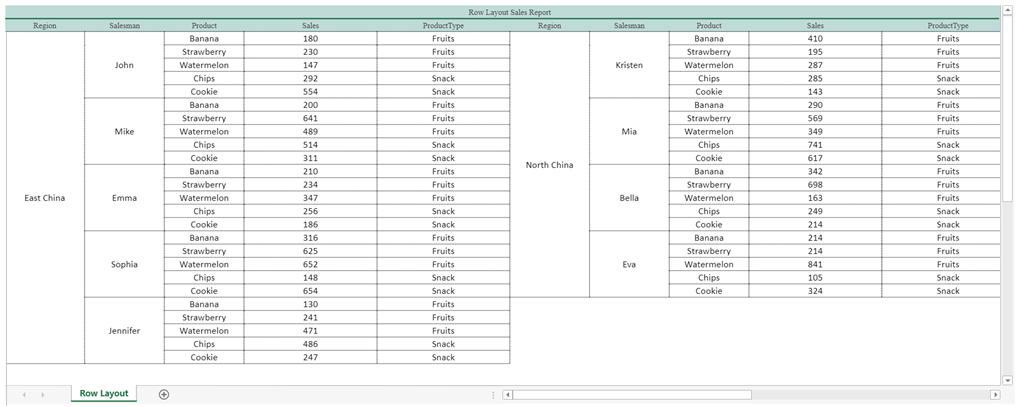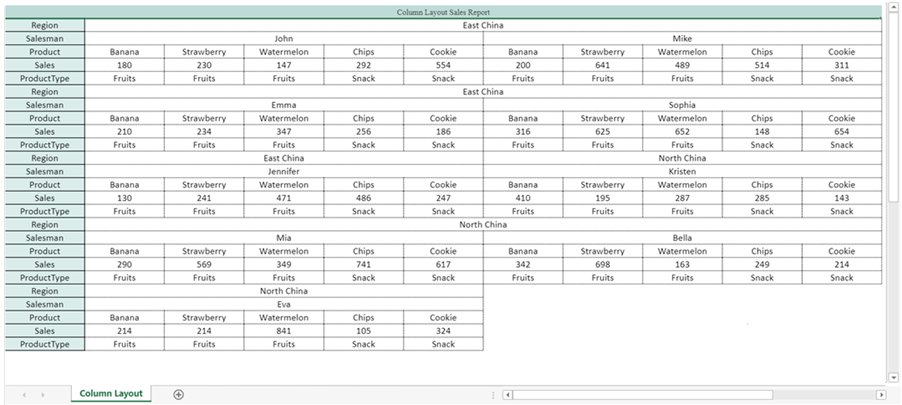- SpreadJS Overview
- Getting Started
- JavaScript Frameworks
- Best Practices
-
Features
- Workbook
- Worksheet
- Rows and Columns
- Headers
- Cells
- Data Binding
- TableSheet
- GanttSheet
-
ReportSheet
-
Template Sheet Settings
- Set Template Cell Type
- Set Spill Mode
- Apply Cell Expansion
- Set Spill Direction
- Set Pin
- Set Cell Context
- Set Filter Condition
- Sort Cell Data
- Auto Fit Template Cell
- Change Cell Styles
- Apply Conditional Formatting
- Add Data Validation
- Change Cell States
- Add Show/Collapse Button
- Show Hidden Row and Col
- ReportSheet Formula Functions
- Preserve Formula in Export
- Configure Data Entry Settings
- Set Pagination
- Fill Blank Data
- Configure Layout Settings
- Add Picture Shape
- Report Sheet Settings
- Report Sheet Data Entry Support
- Report Sheet Data Charts
-
Template Sheet Settings
- Data Charts
- JSON Schema with SpreadJS
- SpreadJS File Format
- Data Validation
- Conditional Formatting
- Sort
- Group
- Formulas
- Serialization
- Keyboard Actions
- Shapes
- Floating Objects
- Barcodes
- Charts
- Sparklines
- Tables
- Pivot Table
- Slicer
- Theme
- User Management
- Culture
- AI Assistant
- SpreadJS Designer
- Tutorials
- SpreadJS Designer Component
- SpreadJS Collaboration Server
- Touch Support
- Formula Reference
- Import and Export Reference
- Frequently Used Events
- API Documentation
- Release Notes
Configure Layout Settings
ReportSheet supports row layout and column layout. In SpreadJS, only the PaginatedPreview render mode allows you to configure the row and column layout in the TemplateSheet.
To configure layout settings in a template sheet, first, create the template sheet and configure the template cell information. After that, configure the layout settings using the setLayoutSetting method of the GC.Spread.Report.TemplateSheet class.
Note: For scenarios with fewer columns and vertically spilled data, the row layout is beneficial for space optimization. Whereas in cases of fewer columns and horizontally spilled data, the column layout proves more efficient use of space when displaying the data.
You can use the following code samples to set the layout settings.
// Set the row layout settings.
templateSheet.setLayoutSetting({
type: 'RowLayout',
dataRange: 'A3:E3',
rowCount: 25,
repeatRows: {
start: 1,
end: 1
}
});
reportSheet.renderMode('PaginatedPreview');
// Set the column layout settings.
templateSheet.setLayoutSetting({
type: 'ColumnLayout',
dataRange: 'B2:B6',
columnCount: 10,
repeatCols: {
start: 0,
end: 0
}
});
reportSheet.renderMode('PaginatedPreview');The following images depict the row and column layouts of a sales report in paginated preview mode.