- Document Solutions Data Viewer Overview
- Key Features
- Getting Started
- User Interface
- Load File
- Resize Rows and Columns
- Cell Range Selection
- Tables
- Sorting and Filtering
- Grouping and Outlines
- Data Visualization
- Scroll Bars
- Notes
- Search Data
- Extract Data
- Hyperlinks
- Keyboard Shortcuts
- Samples
- Client-side API Reference
- Release Notes
Quick Start: Configure DsDataViewer
The steps below describe how to create a simple ASP.NET Core web application that uses DsDataViewer to view data files.
Open Microsoft Visual Studio and select Create a new project | ASP.NET Core Web App and name it. In this example, we have named it as “DsDataViewerApp”.
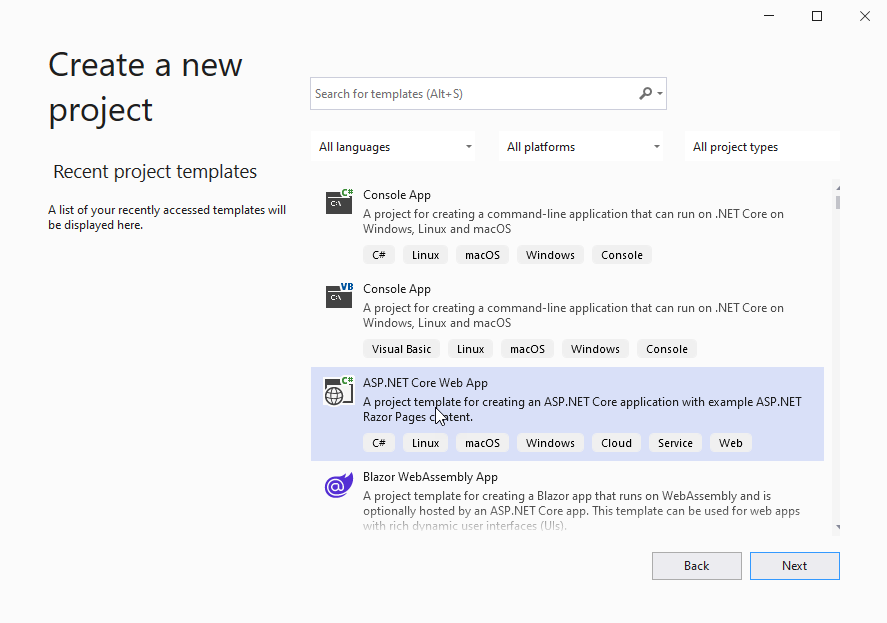
Open the project in File Explorer and locate the wwwroot > lib directory.
Right-click on lib folder and select Open in Terminal. Run the following command to install DsDataViewer.
npm install @mescius/dsdataviewerObserve that DsDataViewer gets installed at following location:
DsDataViewerApp\wwwroot\lib\node_modules\@mescius\dsdataviewerIn Solution Explorer, right click wwwroot folder of the project and select Add > New Item to add a new HTML file named 'index.html'.
To initialize DsDataViewer, add the following code to index.html.
<!DOCTYPE html> <html lang="en"> <head> <meta charset="utf-8"> <meta name="description" content="Document Solutions Data Viewer"> <meta name="viewport" content="width=device-width, initial-scale=1.0, maximum-scale=5.0, user-scalable=yes" /> <script type="text/javascript" src="lib/node_modules/@mescius/dsdataviewer/dsdataviewer.js"></script> <title>Document Solutions Data Viewer</title> <script> function loadDataViewer(selector) { //DsDataViewer.LicenseKey = 'your_license_key'; var viewer = new DsDataViewer(selector, {}); }</script> <link rel="stylesheet" type="text/css" href="css/style.css"> </head> <body onload="loadDataViewer('#root')"> <div id="root" class="dsdataviewer"></div> </body> </html>In Visual Studio, add a new stylesheet 'style.css' in wwwroot/css folder of the project and add following code.
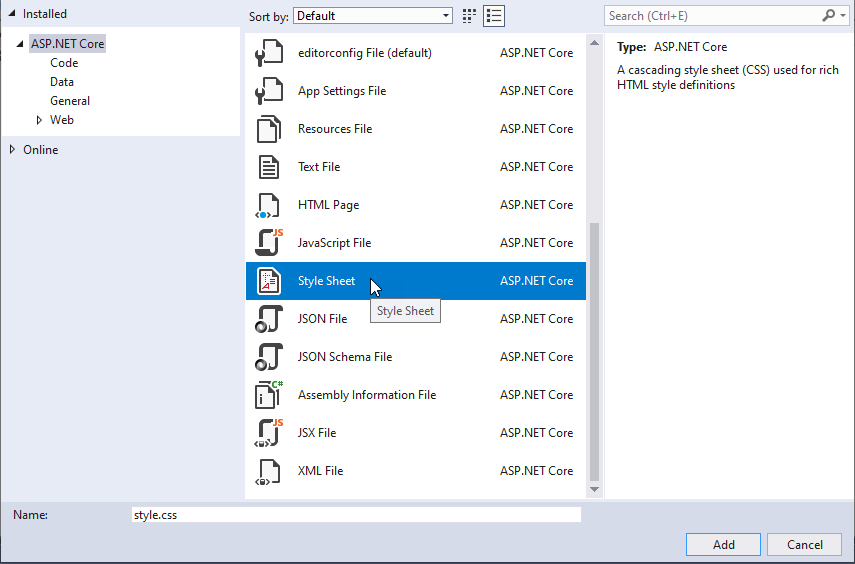
.dsdataviewer { height: 100%; }To start the application with index.html by default, in Program.cs file, replace the default methods with following code.
var builder = WebApplication.CreateBuilder(args); // Add services to the container. builder.Services.AddRazorPages(); var app = builder.Build(); // Configure the HTTP request pipeline. if (!app.Environment.IsDevelopment()) { app.UseExceptionHandler("/Error"); } app.UseHttpsRedirection(); app.UseDefaultFiles(); app.UseStaticFiles(); app.UseRouting(); app.UseAuthorization(); app.MapRazorPages(); app.Run();Build and run the application. A page displaying DsDataViewer opens in your default browser.
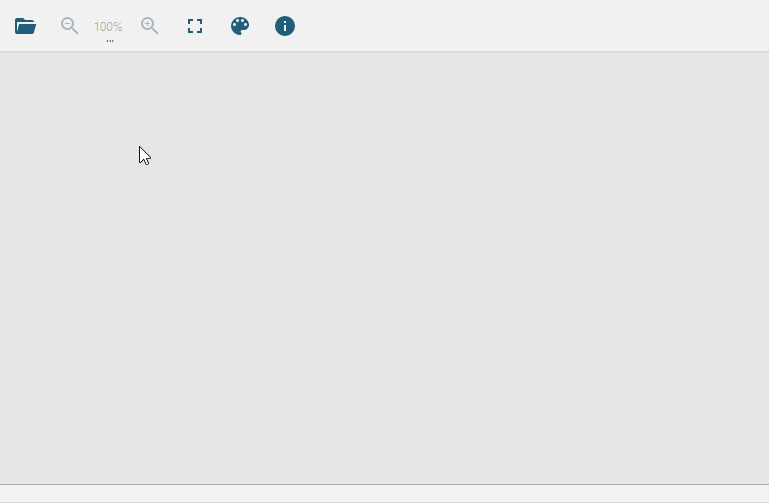
User can use Open document button(
 ) on the top-left of the DsDataViewer control to open a file.
) on the top-left of the DsDataViewer control to open a file.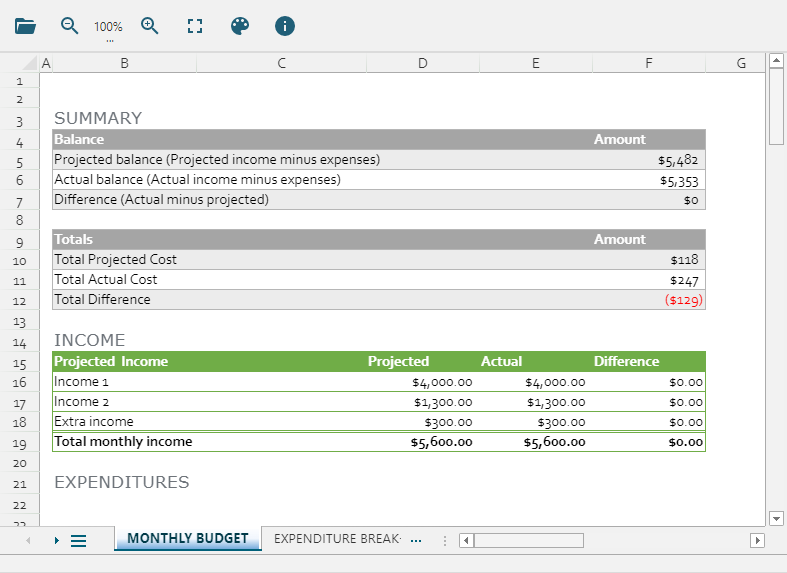
For more information, see Load a File.


