Top N Filter
FlexPivot allows you to sort and filter the pivot data to show the top N records. This is useful to filter out smaller sections of the data and add clarity to the analysis. The Top N Filter is the best option when you want to filter elements that have the highest values from a random list and the Bottom N Filter is great when it comes to filter elements with the lowest values. For example, you can use the Top N or Bottom N filtering is to display the top-selling or bottom-selling products for analyzing the sales performance.
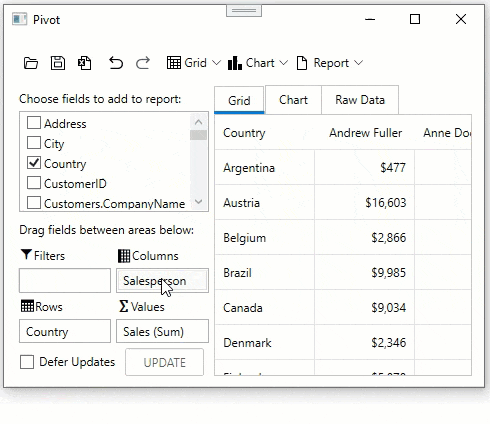
Top N Filtering with Code
In FlexPivot, you can apply Top N Filters programmatically using the C1FlexPivotFilter class, which provides the TopNValueField property to select a value field, the TopNRule enumeration to choose between the top N or bottom N elements, and the TopN or BottomN properties to assign the number of elements to be filtered.
//Apply Top N Filter to show top 3 selling products in every country
C1.FlexPivot.C1FlexPivotFilter topNfilter = fpEngine.Fields["Salesperson"].Filter;
topNfilter.Clear();
topNfilter.TopNValueField = fpEngine.Fields["ExtendedPrice"];
topNfilter.TopNRule = C1.FlexPivot.TopNRule.TopN;
topNfilter.TopN = 2;
Top N Filtering at Runtime
To display top N filtering at runtime:
- Right click a field name. Click the Field Settings option to open the Field Settings dialog. This invokes the Field Settings dialog.
- Select the Top N option in the filter dropdown menu.
- In the TopN dialog, you can choose between TopN or BottomN and assign the number of elements to be filtered. You can also assign a value field in the by value option.


