Views
Data (view or table) added to the FlexPivotPage control can be visualized by creating views. You can create summarized views by dragging data fields into various lists at runtime as illustrated below.
To display a view, you can run the application you created in Quick Start topic to view an interface similar to the one in Microsoft Excel. Just remove the "SalesPerson" field from the"Columns" list to see a summary of prices charged by each country as shown below:
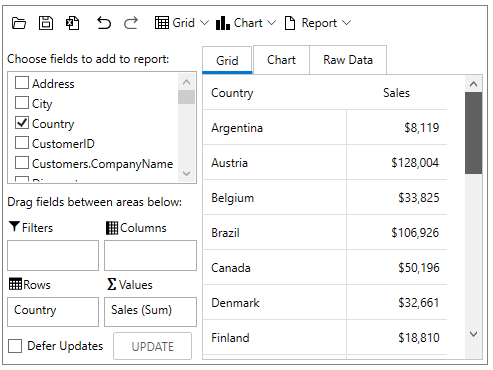
When you click on the Chart tab, the same data is displayed in chart format, showing that the main customers base in the US, Germany, and Austria.
Now, you can change the view by dragging the “Salesperson” field into the “Columns” list to see a new summary, this time the chart displays sales per country by each salesperson.
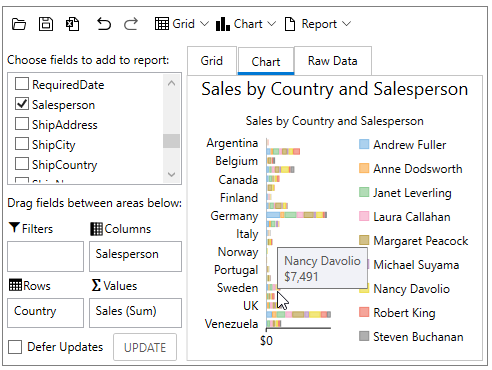
Move the mouse over the chart and you will see tooltips that show the name of the salesperson and the amount for the sold orders when you hover over the chart elements.
Now, you can create a new view by swapping the “Salesperson” and “Country” fields by dragging them to the opposite lists. This will create a new chart that emphasizes on salespersons instead of the countries, as shown in the following image:
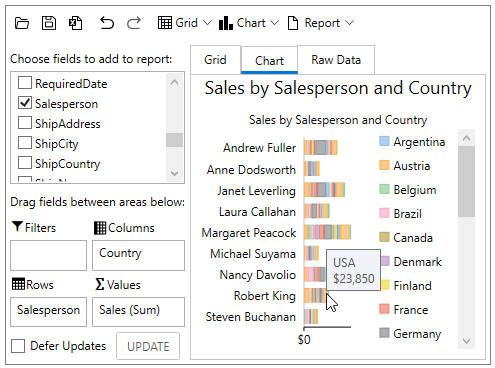
As you make changes to the view, the FlexPivot control keeps record so that you can simply click the undo button in the FlexPivot menu to go back to a previously created view.
Export
FlexPivot for WPF allows you to export a FlexPivotGrid to .csv, .html and .txt formats. To begin exporting the grid to any of these formats, follow thes steps:
From the FlexPivotPage Toolstrip, click the Export button
 . The Save As dialog opens.
. The Save As dialog opens.In the Save As dialog box, enter a file name, select one of the available file formats, and click OK


