- List for WinForms Overview
- Key Features
- Design-Time Support
- Quick Start
- Data Binding
- List Items
- Data Views
- Data Presentation
- Format
- Split Presentation
- Search
- Sort
- Navigation
- Scroll Bar
- Selection
- Virtualization
- Display Images
- ToolTips
- Bookmarks
- Export, Import, and Print
- Customization
- Styling and Appearance
- Integration with C1Combo
Smart Tags
In Visual Studio, the List control includes a smart tag. A smart tag represents a short-cut tasks menu that provides the most commonly used properties in each component/command.
Let us discuss the C1List Tasks smart tag panel.
C1List Tasks Smart Tag Panel
The List control provides quick and easy access to the C1List Designer and common properties through its smart tag. To access the C1List Tasks smart tag panel, click the smart tag icon ( ) in the upper right corner of the list. This opens the C1List Tasks smart tag panel.
) in the upper right corner of the list. This opens the C1List Tasks smart tag panel.
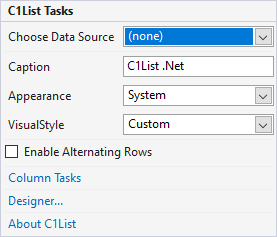
The following table provides a brief description of the options provided by C1List Tasks Smart tag panel:
| Options | Descriptions |
|---|---|
| Choose Data Source | Opens the list of available data sources and gives you Add Project Data Source option to open Data Source Configuration Wizard. |
| Caption | Sets the Caption property for the list. |
| Appearance | Lets you choose the appearance of the list. By default, the value is set to System. |
| VisualStyle | Lets you choose the built-in visual styles available in the list. By default, the value is set to Custom. |
| Enable Alternating Rows | Sets the AlternatingRows property to True which allows adding users to add new rows to the list. |
| Column Tasks | Opens the Column Tasks Smart tag panel. Please note that this option is available only when the list is bound to a data source. |
| Designer | Opens C1List Designer which allows you to set the properties of the list. |
| About C1List | Displays a dialog box displaying the information such as version of the List control. |
Column Tasks Smart Tag Panel
The Column Tasks smart tag panel allows you easy access to C1List Designer and various column-related properties through its smart tag.
To access the Column Tasks, either click on a column in the list or select Column Tasks from the C1List Tasks smart tag panel. Please note that the Column Tasks smart tag panel can only be accessed when the list is bound to a data source.
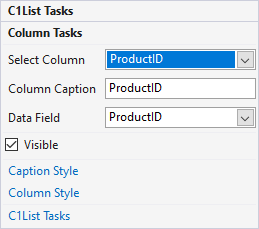
The following table provides a brief description of the options provided by Column Tasks Smart tag panel:
| Options | Descriptions |
|---|---|
| Select Column | Opens a list of available columns in the list. If you open the Column Tasks Panel by clicking on a column, then that column gets selected in the list of displayed columns. |
| Column Caption | Sets the Caption property for the column. |
| Data Field | Opens a list of available fields in the data source. |
| Visible | Sets Visible property to True for the selected column. |
| Caption Style | Opens the Caption Style editor for the selected column, which allows you to specify the properties for the caption, including style, fill effects, and images. For more information, see Caption Style Editor. |
| Column Style | Opens the Column Style Editor for the selected column, which allows you to specify properties for the column, including style, fill effects, and images. For more information, see Column Style Editor. |
| C1List Tasks | Opens the C1List Tasks Smart tag panel. |
type=note
Note: WinForms .NET Edition does not include rich design-time support yet. We will enhance it in future releases.


