- List for WinForms Overview
- Key Features
- Design-Time Support
- Quick Start
- Data Binding
- List Items
- Data Views
- Data Presentation
- Format
- Split Presentation
- Search
- Sort
- Navigation
- Scroll Bar
- Selection
- Virtualization
- Display Images
- ToolTips
- Bookmarks
- Export, Import, and Print
- Customization
- Styling and Appearance
- Integration with C1Combo
Scroll Bar
Scrolling in List comes into picture when a huge amount of data needs to be plotted in a limited space. This feature provides the end-user with an ability to set the desired view of the list by displaying the required columns and list items. In List, vertical and horizontal scrollbars are represented by VScrollBar and HScrollBar properties of the C1List class, respectively.
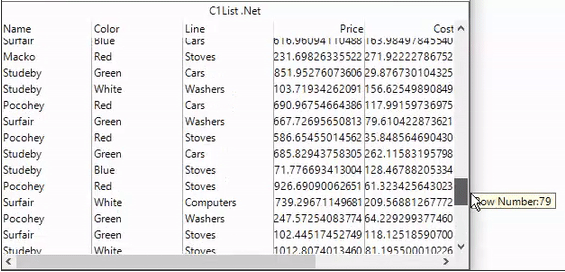
Besides, you can also customize the thickness of scroll bar using the Height and Width properties of HBar and VBar classes, respectively. The following code demonstrates how to set thickness of the scroll bars in the List control.
this.c1List1.VScrollBar.Width = 40;
this.c1List1.HscrollBar.Height = 50;
Scroll Tips
Scroll tips are the pop-up text windows that are displayed when the scrollbar thumb is moved. List supports scroll tips and to display scroll tips, you need to set ScrollTips property of the C1List class to true. If the ScrollTips property is set to true, moving the scrollbar thumb causes the FetchScrollTips event to fire. The FetchScrollTips event can be used to track the position of the scroll bar on a record-by-record basis or to present the user with useful information relating to the current record or recordset.
Subscribe to FetchScrollTips event and add the following code to the C1List1_FetchScrollTips event handler to display scroll tips. In this example, the scroll tip is set to display the row number, as the user moves the scrollbar thumb.
private void C1List1_FetchScrollTips(object sender, FetchScrollTipsEventArgs e)
{
e.ScrollTip = "Row Number:" + e.Row;
}
Scroll Track
You can use ScrollTrack property of the C1List class control how the list scrolls when the scroll thumb is moved. By default, the value of ScrollTrack property is false, and no scrolling occurs until the thumb is released. However, you can change this default behavior and enable vertical scrolling by moving the scrollbar thumb by setting the value of ScrollTrack property to true as shown in the following code.
c1List1.ScrollTrack = true;


