- Input Overview
- Key Features
- Quick Start
- Input Controls
- Placeholder
- Button Types
- Text Alignment
- Dropdown Alignment
- Data Formatting
- Data Parsing
- Data Validation
- Input Masking
- Handling Errors
- Handling Null and Empty Values
- Culture Settings
- Keyboard Navigation
- Appearance and Styling
- Themes
- Command Binding
RangeSlider
Input provides various properties to customize the appearance and styling the Input control, so that you can generate the RangeSlider control as per your requirement and change the look and feel of the application you are creating.
Appearance
You can change the background image, font and forecolor of the RangeSlider control.
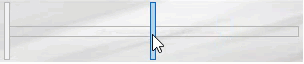
The code below depicts adding appearance-related properties in RangeSlider:
// changing the appearance of RangeSlider
c1RangeSlider1.BackgroundImage = Image.FromFile(@"Resources\OIP (2).jpg");
c1RangeSlider1.BackgroundImageLayout = System.Windows.Forms.ImageLayout.Stretch;
c1RangeSlider1.Font = new System.Drawing.Font("Segoe UI", 9F, System.Drawing.FontStyle.Bold, System.Drawing.GraphicsUnit.Point);
c1RangeSlider1.ForeColor = System.Drawing.Color.RoyalBlue;
c1RangeSlider1.LargeChange = 5D;
c1RangeSlider1.LowerValue = 0D;
c1RangeSlider1.Maximum = 50D;
c1RangeSlider1.Minimum = 0D;
c1RangeSlider1.UpperValue = 25D;
Styling
The C1RangeSlider class provides the Styles property to style the UI of the control, such as the bar, thumb and common regions.
The following image showcases styling applied to the RangeSlider control.
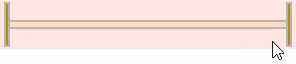
The RangeSliderBarStyle class provides the BackColor and ForeColor properties to set the background and foreground colors, respectively. Besides this, it also provides RangeSliderCommonStyle class to determine the general appearance of the range slider bar on the screen. Furthermore, the Styles property can be used to apply styling to different states of the control such as Default, Disabled, Hot, HotPressed, and Pressed.
To apply styling to the RangeSlider control, use the following code. Here, we apply styling to the control and its elements by setting background color, foreground color, and borders.
// Style the RangeSlider control
c1RangeSlider1.BackColor = System.Drawing.Color.MistyRose;
c1RangeSlider1.ForeColor = System.Drawing.Color.DarkGreen;
c1RangeSlider1.Styles.Common.BorderColor = System.Drawing.Color.Gray;
//Style bar
c1RangeSlider1.Styles.Bar.Border = 2;
c1RangeSlider1.Styles.Bar.Default.BackColor = System.Drawing.Color.DarkGray;
c1RangeSlider1.Styles.Bar.Selected.BackColor = System.Drawing.Color.PeachPuff;
//Style thumb
c1RangeSlider1.Styles.Thumb.Border = new C1.Framework.Thickness(2, 2, 2, 2);
c1RangeSlider1.Styles.Thumb.Default.BackColor = System.Drawing.Color.DarkGoldenrod;
c1RangeSlider1.Styles.Thumb.Hot.BackColor = System.Drawing.Color.Chartreuse;


