- Input Overview
- Key Features
- Quick Start
- Input Controls
- Placeholder
- Button Types
- Text Alignment
- Dropdown Alignment
- Data Formatting
- Data Parsing
- Data Validation
- Input Masking
- Handling Errors
- Handling Null and Empty Values
- Culture Settings
- Keyboard Navigation
- Appearance and Styling
- Themes
- Command Binding
NumericEdit
Input provides various properties for customizing the appearance and styling the Input control, so that you can generate the NumericEdit control as per your requirement and change the look and feel of the application you are creating.
Appearance
You can add an icon or change the font settings of the NumericEdit control.
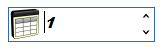
The following code snippet shows how to add an icon or change the font settings of NumericEdit:
// Enhance the appearance of NumericEdit
numericEdit.Font = new System.Drawing.Font("Arial Black", 11F, ((System.Drawing.FontStyle)((System.Drawing.FontStyle.Bold | System.Drawing.FontStyle.Italic))), System.Drawing.GraphicsUnit.Point);
numericEdit.Icon = new C1.Framework.C1BitmapIcon(null, new System.Drawing.Size(32, 32), System.Drawing.Color.Transparent, Image.FromFile(@"Resources\numeric-icon.png"));
Styling
The C1NumericEdit class provides the BackColor and ForeColor properties to set the background and foreground colors, respectively. Besides these, it also provides the Styles property to apply styling to different states of the control such as Default, Disabled, Hot, HotPressed, and Pressed.
The following image showcases styling applied to the NumericEdit control.
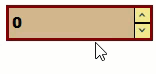
To apply styling to the NumericEdit control, use the following code. Here, we apply styling to the NumericEdit control and its elements by setting background color, foreground, font style, and borders.
//Style NumericEdit control
c1NumericEdit1.BackColor = System.Drawing.Color.Tan;
c1NumericEdit1.Styles.Border = new C1.Framework.Thickness(3, 3, 3, 3);
c1NumericEdit1.Styles.Default.BorderColor = System.Drawing.Color.Maroon;
//Style font
c1NumericEdit1.Font = new System.Drawing.Font("Arial Black", 11F, System.Drawing.FontStyle.Bold, System.Drawing.GraphicsUnit.Point);
//Style NumericEdit elements
c1NumericEdit1.Styles.Button.Default.BackColor = System.Drawing.Color.Khaki;
c1NumericEdit1.Styles.Button.Default.BorderColor = System.Drawing.Color.Black;
c1NumericEdit1.Styles.Button.Default.ForeColor = System.Drawing.Color.DarkSlateGray;


