- FlexPivot for WinForms Overview
- Introduction to FlexPivot
- Key Features
- FlexPivot Architecture
- Upgrading from Old PivotPage to New PivotPage
- Adding Data to FlexPivot Application
- Design Time Support through Smart Tag
- Quick Start: FlexPivot for WinForms
- Using FlexPivotPage ToolStrip
- Data Blending Features
- FlexPivot Cube
- Export
- Task-Based Help
- Walkthrough
- DataEngine Overview
- FlexPivotSlicer Overview
Top N Filter
The Top N Filtering is the best option when you want to filter elements that have the highest values from a random list. FlexPivot also provides Bottom N Filtering to filter elements with the lowest values. A good example can be using Top N or Bottom N Filtering to display the top-selling or bottom-selling products for analyzing the sales performance.
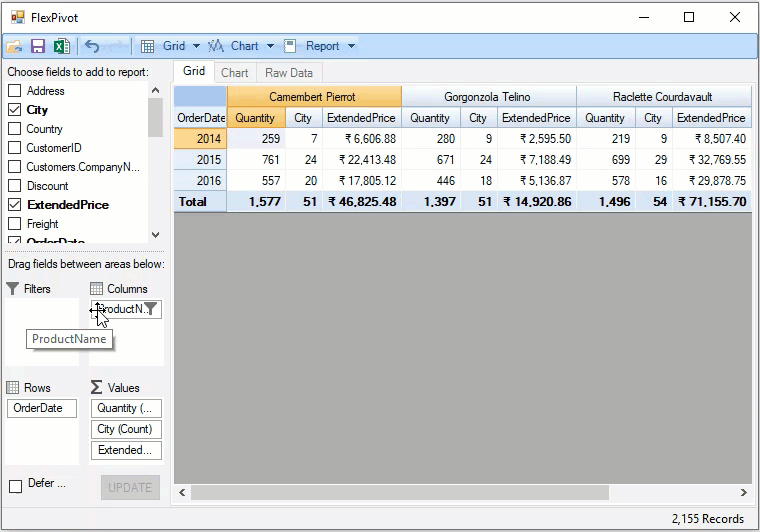
Top N Filtering with Code
In FlexPivot, you can apply Top N Filters using the PivotFilter class, which provides the TopNValueField property to select a value field, the TopNRule enumeration to choose between the top N or bottom N elements, and the TopN or BottomN properties to assign the number of elements to be filtered.
' Apply top n filtering
Dim filter As C1.FlexPivot.C1FlexPivotFilter = fp.Fields("ProductName").Filter
filter.Clear()
filter.TopNValueField = fp.Fields("Quantity")
filter.TopNRule = C1.FlexPivot.TopNRule.TopN
filter.TopN = 3// Apply Top N Filter
C1.FlexPivot.C1FlexPivotFilter filter = fp.Fields["ProductName"].Filter;
filter.Clear();
filter.TopNValueField = fp.Fields["Quantity"];
filter.TopNRule = C1.FlexPivot.TopNRule.TopN;
filter.TopN = 3;Top N Filtering at Runtime
To display top N filtering at runtime:
Right click a field name. Click the Field Settings option to open the Field Settings dialog. This invokes the Field Settings dialog.
Select the Top N option in the filter dropdown menu.
In the TopN dialog, you can choose between TopN or BottomN and assign the number of elements to be filtered. You can also assign a value field in the by value option.


