- FlexPivot for WinForms Overview
- Introduction to FlexPivot
- Key Features
- FlexPivot Architecture
- Upgrading from Old PivotPage to New PivotPage
- Adding Data to FlexPivot Application
- Design Time Support through Smart Tag
- Quick Start: FlexPivot for WinForms
- Using FlexPivotPage ToolStrip
- Data Blending Features
- FlexPivot Cube
- Export
- Task-Based Help
- Walkthrough
- DataEngine Overview
- FlexPivotSlicer Overview
Copying Data to Excel
Though the built-in reports are convenient and handy to use, end users may wish to copy the data appearing on the FlexPivotGrid to an Excel sheet for performing additional analysis such as regression. Besides, end users may also want to create customized reports by annotating the data or using custom charts.
To cater such needs, the C1FlexPivotGrid control comes with default clipboard support that allows users to copy and paste data on an Excel sheet. Modeled on ComponentOne's popular FlexGrid control, the C1FlexPivotGrid enables users in directly copying and pasting the data using Ctrl+C and Ctrl+V shortcuts, respectively.
Complete the following steps to copy the data to an Excel sheet.
- Select the entire data appearing on the FlexPivotGrid by clicking once on the very first cell of the grid.
- Press Ctrl+C to copy the entire data.
- Open an Excel sheet on your system.
- Press Ctrl+V to paste the data. The data gets pasted in the Excel sheet.
FlexPivotGrid also displays a context menu at runtime that provides various options including copying data. Right-click on the grid to open the context menu at runtime as shown in the image below.
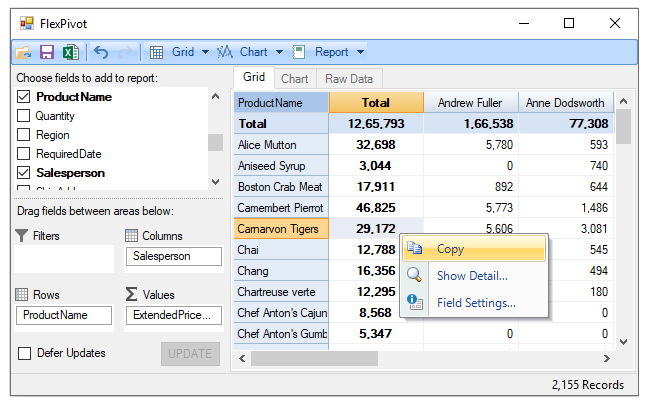
The context menu provides the following options:
| Options | Description |
|---|---|
| Copy | Copies the data appearing in the grid |
| Show Detail | Drills down the record on the selected value |
| Field Settings | Opens the Field Settings Dialog |


