- FlexPivot for WinForms Overview
- Introduction to FlexPivot
- Key Features
- FlexPivot Architecture
- Upgrading from Old PivotPage to New PivotPage
- Adding Data to FlexPivot Application
- Design Time Support through Smart Tag
- Quick Start: FlexPivot for WinForms
- Using FlexPivotPage ToolStrip
- Data Blending Features
- FlexPivot Cube
- Export
- Task-Based Help
- Walkthrough
- DataEngine Overview
- FlexPivotSlicer Overview
Creating Reports with FlexPivot
FlexPivot includes report design functionality so that the end users can make full use of full-featured reports to cater diverse business needs. The report design functionality enables end users to share the report generated by the control with others as well. The generated report shows data in tabular format on one page and a chart representation on the other as depicted in the image in Step 2 below.
Click the Report
 button appearing in the toolstrip on the control's interface.
button appearing in the toolstrip on the control's interface.A Print Preview dialog box appears similar to the image below.
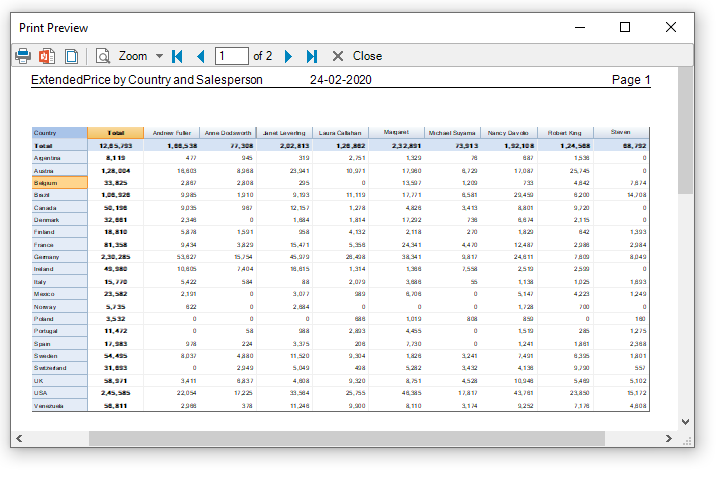
In the Print Preview dialog, click the Page Setup
 button and change the orientation to Landscape, and Click the Zoom drop-down menu and select Two-Pages option. The report appears similar to the image below.
button and change the orientation to Landscape, and Click the Zoom drop-down menu and select Two-Pages option. The report appears similar to the image below.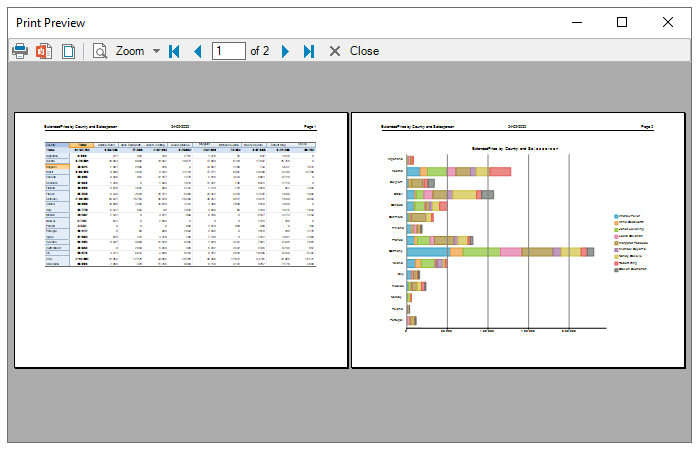
You can print the generated report by clicking the Print Document  button appearing on the toolstrip. Users can also export the generated report in PDF format using the Export to PDF
button appearing on the toolstrip. Users can also export the generated report in PDF format using the Export to PDF 
button on the toolstrip. The exported PDF format report can be easily shared with others through e-mail or can be hosted on the web.


