- ASP.NET MVC
- Getting Started
- Configuring your MVC Application
- Adding NuGet Packages to your App
- Adding Controls
- Client-Side Support
- Globalization
-
Working with Controls
- Accordion
- Barcode
- CollectionView
- DashboardLayout
- Excel
- File Manager
- Financial Charts
- FlexChart
- FlexGrid
- Transposed Grid
- FlexMap
- FlexPie
- FlexRadar
- FlexReport
- FlexSheet
- FlexViewer
- Gauge
- Input Controls
- MultiRow
- TransposedMultiRow
- OLAP
- Sunburst Chart
- TabPanel
- TreeMap
- TreeView
- Styling
- ASP.NET MVC Samples
- Release History
Function Series
FlexChart and FinancialChart let a user create analytical charts with function series using different formulae. You can add Y function series or Parametric function series using AddYFunctionSeries and AddParametricFunctionSeries. YFunctionSeries calculates y by a given function, and PfunctionSeries calculates X and Y by given x and y functions. Users can plot any type of curve basis the values and formula. In these examples, different formulae are used that compute the sine and cos values, and return a value to be displayed on the chart.
The image below shows how FlexChart appears with Y function series.
Y Function Series
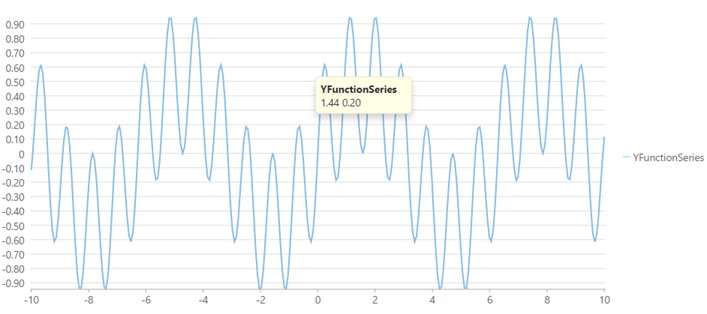
The following code example demonstrates how to use Y function series to analyze data on FinancialChart. This example uses the sample created in the Quick Start section.
@using C1.Web.Mvc.Chart
<div>
<div>
<script type="text/javascript">
function yFunc(value) {
return Math.sin(4 * value) * Math.cos(3 * value);
}
</script>
@(Html.C1().FlexChart().Legend(Position.Right)
.Series(ses =>
{
ses.AddYFunctionSeries("YFunctionSeries").Min(-10).Max(10).SampleCount(300).Func("yFunc");
}))
</div>
</div>
Parametric Function Series
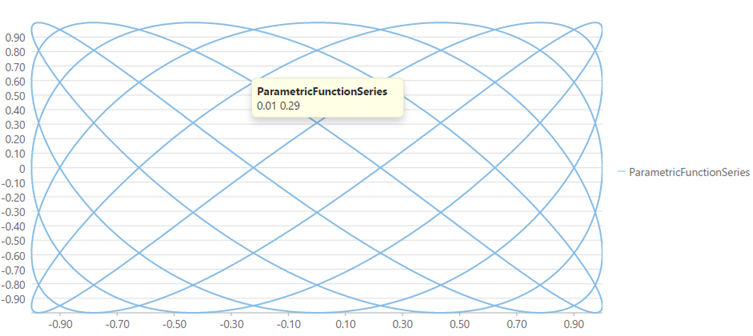
The following code example demonstrates how to use parametric function series to analyze data on FinancialChart. This example uses the sample created in the Quick Start section.
@using C1.Web.Mvc.Chart
<div>
<div>
<script type="text/javascript">
var xParam = 5, yParam = 7;
function xFunc(value) {
return Math.cos(value * xParam);
}
function yFunc(value) {
return Math.sin(value * yParam);
}
</script>
@(Html.C1().FlexChart().Legend(Position.Right)
.Series(ses =>
{
ses.AddParametricFunctionSeries("ParametricFunctionSeries")
.Max(2 * Math.PI)
.SampleCount(1000)
.XFunc("xFunc")
.YFunc("yFunc");
}))
</div>
</div>


