Sort Dialog
The Sort dialog allows you to organize rows or columns of data. To access this dialog, click the Sort button located in the Sort group under the Data tab. You can sort based on cell values, cell colors, font colors, or conditional formatting icons.
The following GIF shows the sorting of data by cell value in multiple columns.
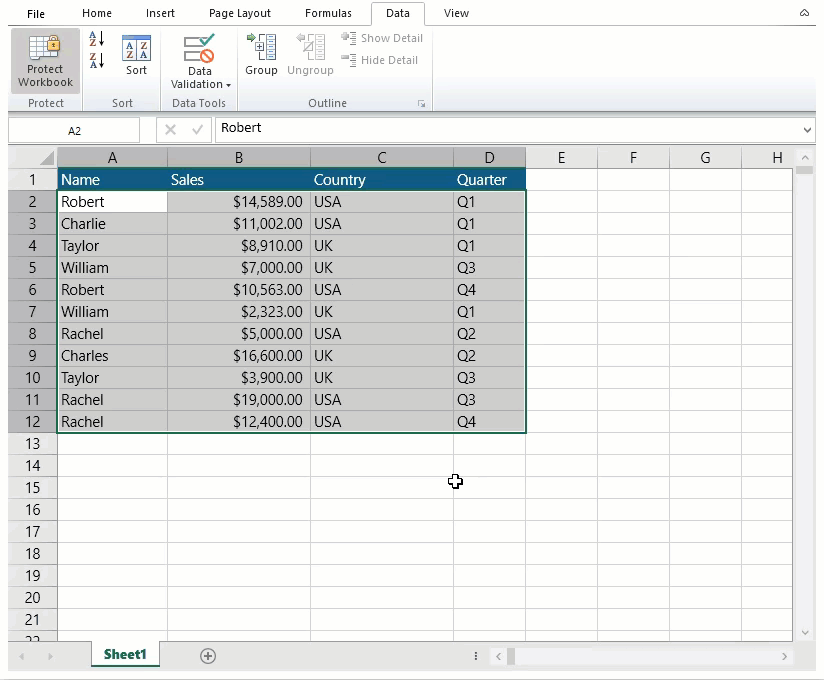
This Sort dialog consists of the following items.
Item | Description |
|---|---|
Add Level | Adds new sorting criteria. |
Delete Level | Deletes the selected sorting criteria. |
Copy Level | Creates a duplicate of the selected sorting criteria. |
Options | Provides additional settings like case sensitive and orientation settings. |
Column | Specify the column or row that you want to sort. You can add different criteria for the columns or rows. |
Sort On | Specifies what aspect of the data within a selected column or row will be used as the basis of sorting. You can select any of the following options: * Cell Values * Cell Color * Font Color * Conditional Formatting Icon |
Order | Specifies the direction and custom sequence for sorting, depending on the type of data and the Sort On selection. To sort Text:
To sort Numbers:
To sort Date and Time:
To sort by cell color, font color, or icon:
|


