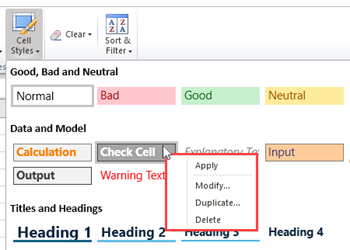The Cell Styles dialog allows you to visually represent data by applying variations in color, cell borders, alignment, and number formats. It includes both predefined styles and the option to create custom styles for the cells. To access this dialog, use the Cell Styles option in the Styles group under the Home tab.
The following GIF illustrates how to apply a new style to the cells.
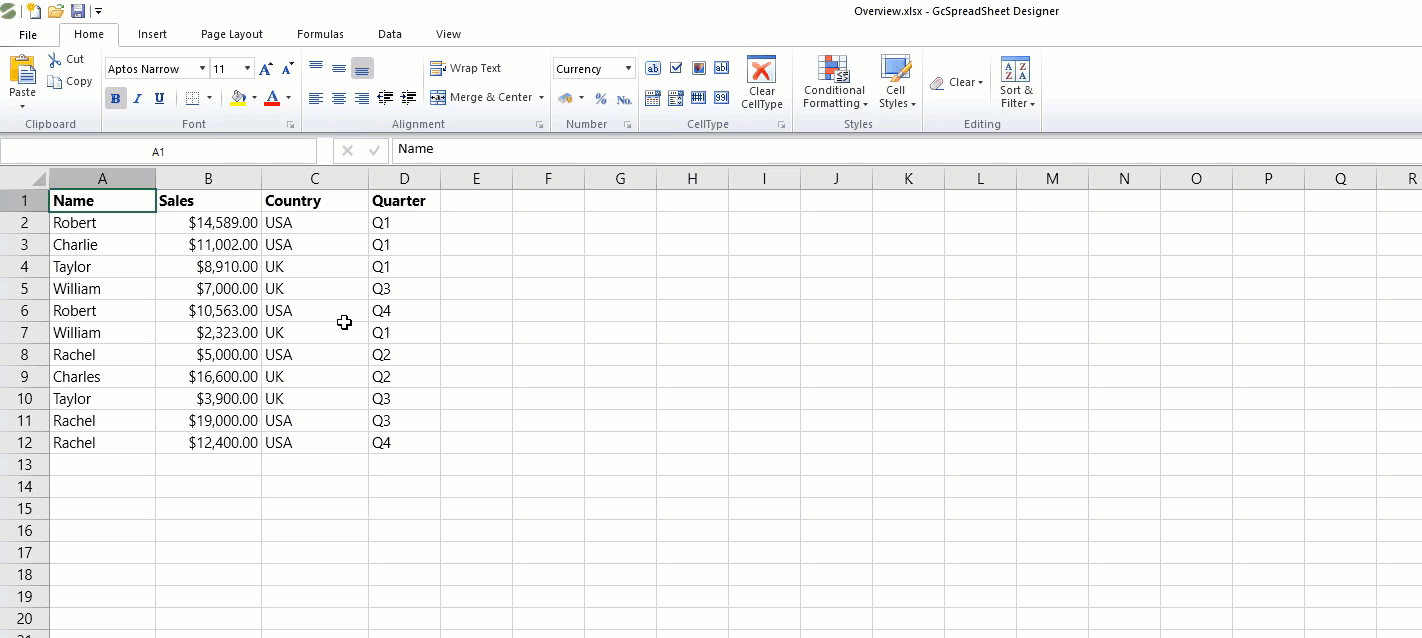
To create a new style, select the New Cell Style option at the bottom of the Cell Styles dialog. It opens a Style dialog where you can choose various style properties. Additionally, the Format button within this dialog opens the Format Cells dialog, allowing you to specify the formats for the new style.
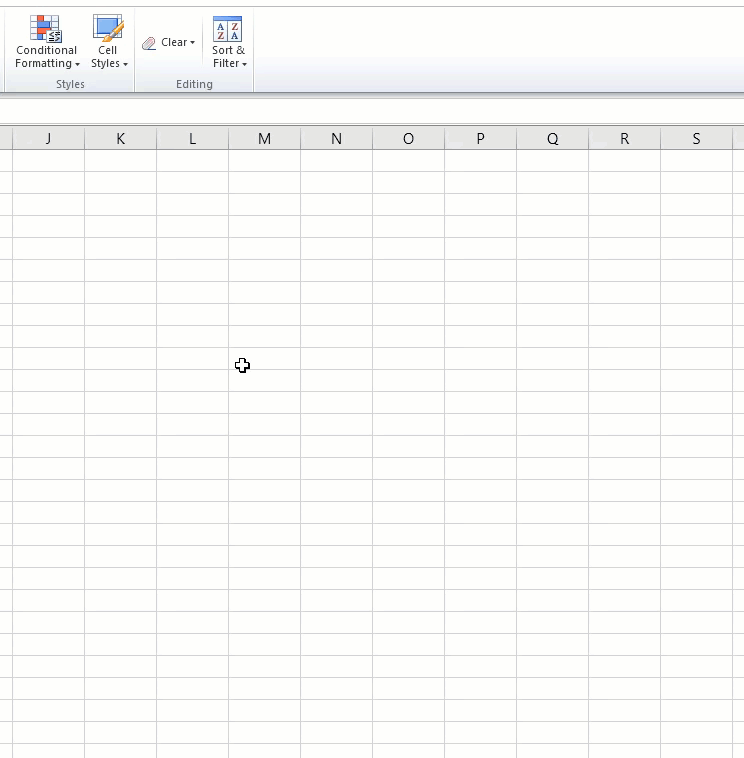
You can also perform additional actions on a cell style through its context menu. When you right-click on a cell style, the context menu provides the following options: