- Document Solutions for PDF Overview
- Key Features
- Getting Started
- Product Architecture
- Features
- Access Primitive and High-Level PDF Objects
- Render HTML to PDF
- Save PDF as Image
- Barcodes in PDF
- Best Practices
- Document Solutions PDF Viewer Overview
- Tutorials
- Samples
- Walkthrough
- API Reference
- Release Notes
Page Display Layout
DsPdfViewer enables a user to set the page layout of PDF documents to enhance the viewing experience using Page Display drop-down button (![]() ) in the toolbar. Page Display drop-down button provides the following options to set the page layout:
) in the toolbar. Page Display drop-down button provides the following options to set the page layout:
Option | Client-side API | Description |
|---|---|---|
Single-page view | SinglePage | Displays a single page at a time. Ideal for focused reading and detailed examination of content. |
Two-page view | TwoPage | Displays two pages side by side, optimizing the layout for comparison and context understanding. |
Single-page Scrolling | SinglePageScrolling | Displays a single page with the ability to scroll through the document vertically in a single-column layout for easy navigation. |
Two-page Scrolling | TwoPageScrolling | Displays two pages simultaneously with the ability to scroll through the document, facilitating a broader view while maintaining readability. |
Enable scrolling | None | Enables you to scroll through the document continuously in a vertical column. |
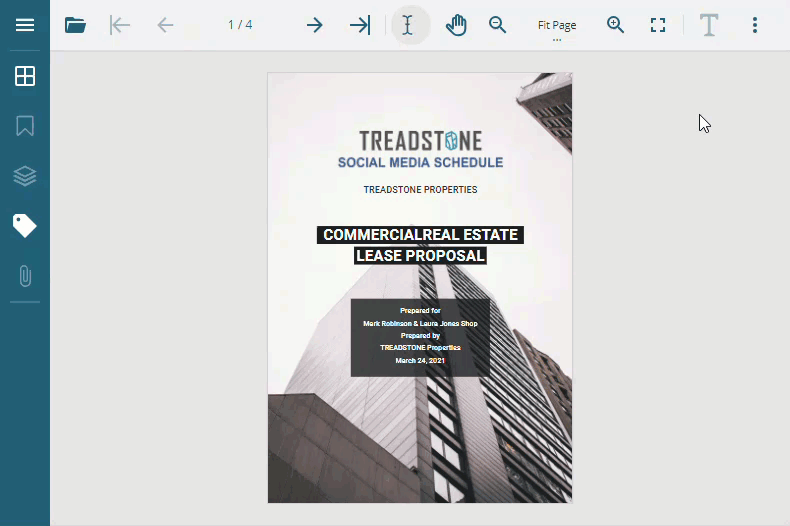
Set Initial Page Display Layout
DsPdfViewer provides pageDisplay option to set the initial page display layout of the viewer. Refer to the following example code to set the initial page display layout:
// Set initial page display to TwoPageScrolling.
var viewer = new DsPdfViewer("#host", { supportApi: 'api/pdf-viewer', pageDisplay: "TwoPageScrolling" });Change Page Display Layout
DsPdfViewer provides pageDisplay property to change the page display layout of the viewer. Refer to the following example code to change the page display layout:
// Change page display to SinglePageScrolling.
viewer.pageDisplay = "SinglePageScrolling";

