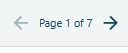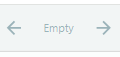- Document Solutions for PDF Overview
- Key Features
- Getting Started
- Product Architecture
- Features
- Access Primitive and High-Level PDF Objects
- Render HTML to PDF
- Save PDF as Image
- Barcodes in PDF
- Best Practices
- Document Solutions PDF Viewer Overview
- Tutorials
- Samples
- Walkthrough
- API Reference
- Release Notes
Toolbar and Panel Icons
DsPdfViewer features can be accessed by either using the toolbar options in the toolbar displayed at the top or the feature specific panels available in the side bar.
The key features of toolbar and side panel for Document Solutions PDF Viewer are listed below.
Features | Toolbar Icons | Description |
|---|---|---|
Open PDF file |
| Enables you to open a PDF file in the Viewer. |
Easy page navigation with Pan tool |
| Allows you to view the page by dragging it up or down. |
Zoom in and zoom out PDF document |
| Enables you to zoom in and zoom out the PDF pages, and set the zoom percentage. |
Switch to Full screen |
| Enables you to toggle to full-screen mode and access the mini-toolbar from the bottom of the Viewer window. Note: The button is hidden by default, however, can be enabled through code. See Migration Guide for more info. |
Print PDF document |
| Allows you to print PDF files in the Viewer. |
Page Display |
| Enables you to set the page display layout of the PDF documents. |
Rotate PDF document |
| Allows you to rotate pages in a PDF file. |
Built-in Viewer themes |
| Enables you to choose from different themes in the Viewer. Note: The button is hidden by default, however, can be enabled through code. See Migration Guide for more info. |
Download PDF document |
| Enables you to download the PDF file you want to view in the Viewer. |
Navigate to first and last pages |
| Enables you to navigate instantly to the first and last pages with page navigation icons in the Toolbar. Note: The buttons are hidden by default, however, can be enabled through code using showFirstButton and showLastButton options. See Migration Guide for more info. |
View the current page number |
| Allows you to display and set the number of the current page being previewed in the Viewer. Note: The page counter appearance is customizable. See Customize Page Counter Appearance below. |
Navigate between preceding/succeeding pages |
| Enables you to navigate through all the pages with page navigation icons in the Toolbar. |
Select text |
| Allows you to select text or rows of text in the PDF Viewer. |
Hide Annotations |
| Allows you to hide annotations in a PDF document. |
Search Bar |
| Allows you to search for text with some advanced options. |
Document Properties |
| Allows you to view document properties like File Name, File Size, Title etc. |
About |
| Allows you to view the version number of PDF Viewer. |
Features | Panel Icons | Description |
|---|---|---|
Thumbnail navigation |
| Allows you to see the preview of all available pages in the PDF document. |
Search |
| Allows you to search for text with match-case and whole-word search options. Note: You can use the search option as a floating search bar or it can be added to the sidebar. For more information, see Search. |
Page-level and document-level attachments |
| Allows you to view the attachments in the left pane and open the attachments by double-clicking the attachment files. |
Article thread navigation |
| Enables you to navigate with article threads in a PDF document through a separate panel. |
Bookmark navigation |
| Enables you to list the outlines/bookmarks and navigate to different positions in the document. |
View sidebar options |
| Allows you to view sidebar options with complete names of the options. |
To see demo of DsPdfViewer, visit the DsPdf Sample browser. Here, you can see all the PDF features that are supported and running in the viewer.
Customize Page Counter Appearance
The Page counter appearance can be customized using pageCounterFormat property. The empty state text can also be configured using emptyPageCounterFormat property. See example code below, to customize these two properties:
const viewer = new DsPdfViewer('#viewer', {
navigation: {
// Format for the page counter when a document is loaded
pageCounterFormat: 'Page {{current}} of {{total}}',
// Format to display when no document is loaded
emptyPageCounterFormat: 'Empty'
}
});