- Getting Started with WinForms Edition
- System Requirements
- Installing WinForms Edition
- Uninstalling WinForms Edition
- WinForms Edition Setup Files
- End-User Licensing Agreement
- Free and Open Source Software (FOSS) License
- Licensing Information
- Technical Support
- Redistributable Files
- Theming
- Namespaces
- Creating a Windows Forms Project
- Adding the ComponentOne Controls to WinForms Project
- Adding NuGet Packages to your App
- Localization
- UI Automation and Accessibility
- Section 508 Compliance
- About this Documentation
Installing WinForms Edition
The easy way to install the WinForms controls is through the ComponentOneControlPanel application. There are two methods for installing WinForms controls using the ComponentOne ControlPanel : one is by using the "Install Selected Controls" option, and the other is by using the "Show Full Installer" option. To directly install the latest version of the controls, use the "Install Selected Controls" option, and to install the specific version of the controls, you can use the "Show Full Installer" option. In both the options, a trial version of the controls is installed, which is valid for 30 days. You can easily extend the usage of ComponentOne controls beyond 30 days by activating the license using a serial key. The serial key can be purchased from the Sales team or Website.
You can follow the below steps to install the WinForms controls.
Download the ComponentOneControlPanel from https://developer.mescius.com/componentone to install the latest edition of WinForms controls.
Run the ComponentOneControlPanel.exe to open the control panel. The User Account Control dialog box appears, requesting your permission to initiate the installation process on your device.
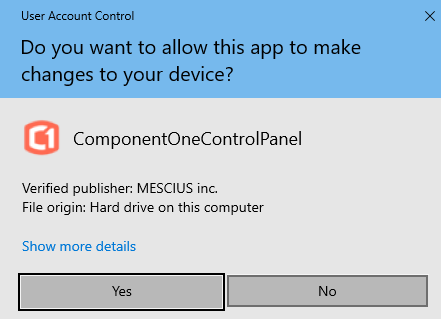
Click the Yes button in the User Account Control dialog box to initiate the installation of ComponentOne controls.
Note: Any running instances of Visual Studio must be closed.
The ComponentOne 30-Day Free Trial screen opens up with the list of ComponentOne products to install.
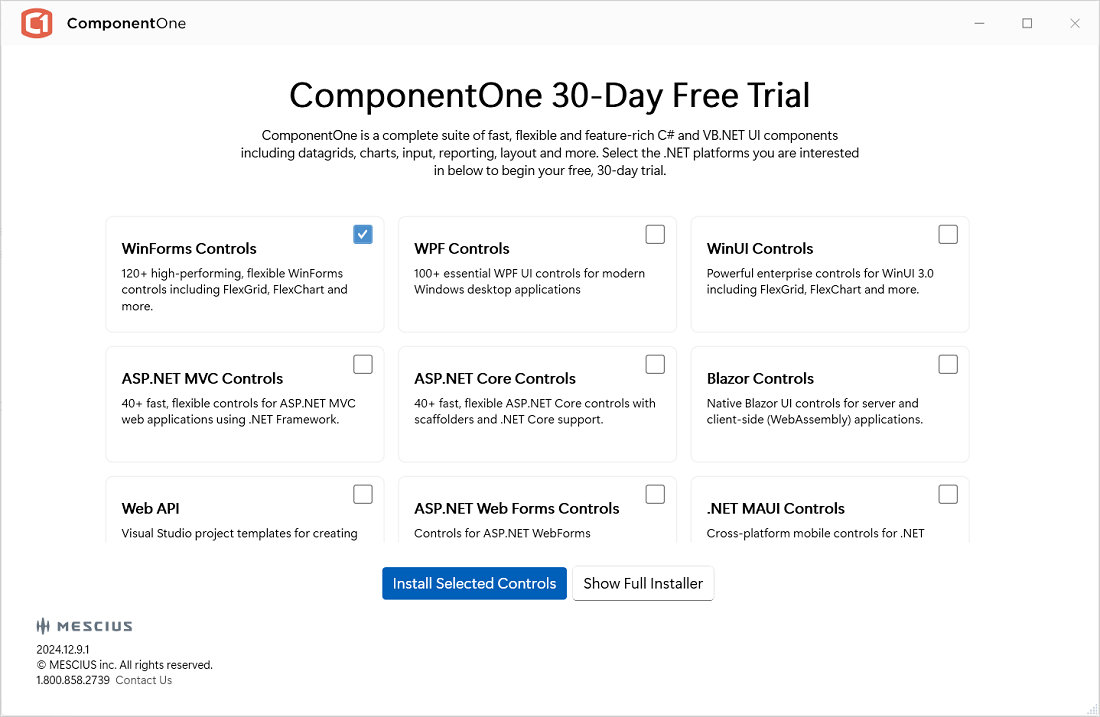
Select the checkbox in the WinForms Controls tile to install the WinForms controls. You can also install multiple controls by selecting the checkboxes against them.
Click one of the following available buttons to install the ComponentOne controls as per your requirements:
Install Selected Controls – Allows you to install the latest version of ComponentOne controls
Show Full Installer – Allows you to install the specific version of ComponentOne controls
Follow the next steps based on your selection. The detailed steps for each selection are given below:
Install Selected Controls Option
Click the Install Selected Controls button to start the installation of the WinForms controls.
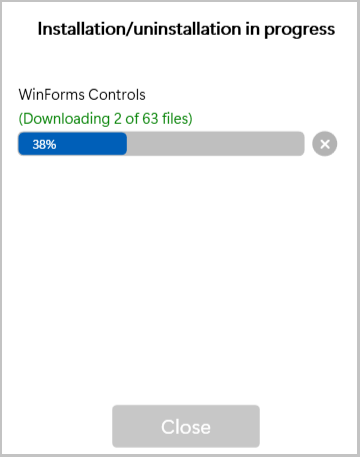
After installing the controls successfully, the installer displays the "Installation/Uninstallation completed !!!" message.
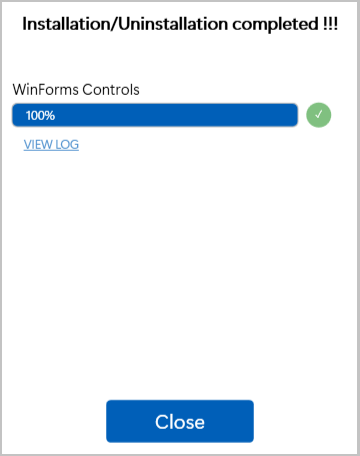
Tip: You can click the VIEW LOG link to view more details about the installation.
Click the Close button to close the installation screen once the installation is complete. The Free Trial screen shows the Installed label in green color in the WinForms Controls tile:
Now, you can use the ComponentOne controls in your WinForms application.
Show Full Installer Option
Click the Show Full Installer button in the ComponentOne 30-Day Free Trial screen as shown above in step 4 to open the Installation screen.
Select the checkbox and a specific version from the Available versions drop-down in the WinForms Controls tile.
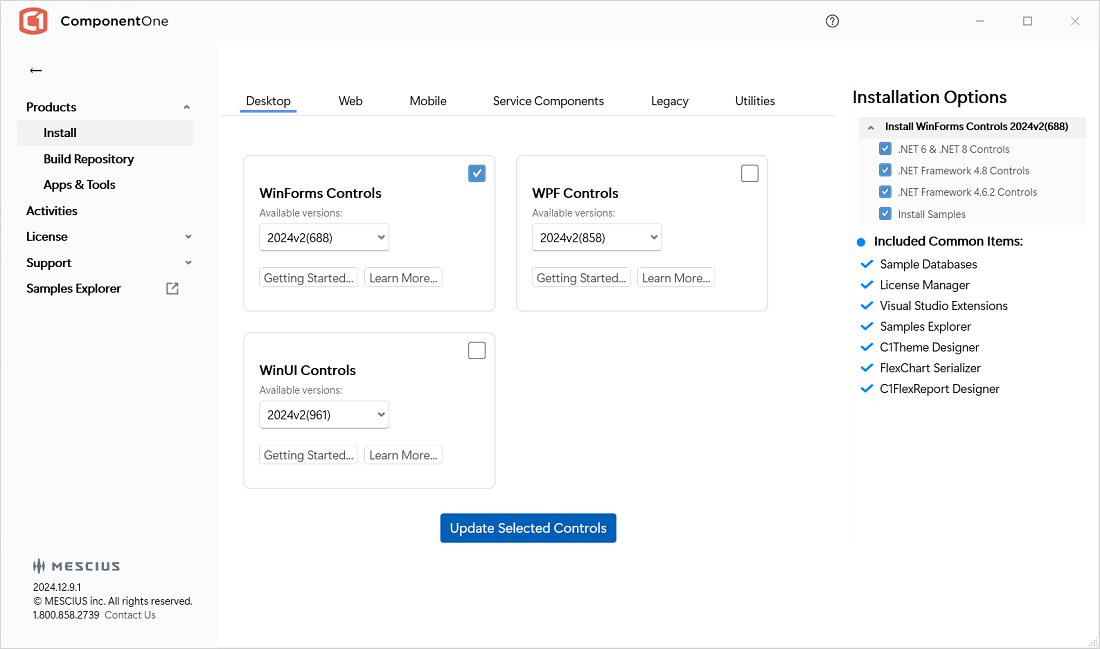
Click the Update Selected Controls button.
The End User License Agreement (EULA) screen appears. After accepting the EULA, the change directory settings screen appears. The Installation Directory contains all the DLLs, Samples Directory contains the samples from ComponentOne, and the Download Directory contains the log files.
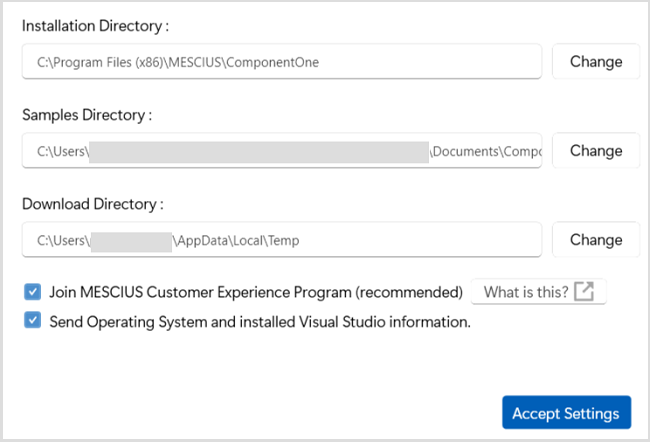
Modify the Installation, Samples and Download directories path, if required.
Click the Accept Settings button.
The installation of the WinForms controls gets started, and the installer displays the "Installation/ UnInstallation Completed" message when the controls are installed successfully.
Click the Close button to complete the installation.
Observe that, the installed version details and Repair checkbox appear in the WinForms Controls tile.
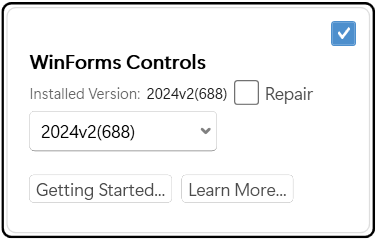
Tip: Using the Repair option, you can repair the installed version of controls in case of malfunctioning of the version.
Additional Options in Full Installer
The Full Installer screen displays different product categories, such as Desktop, Web, Mobile, Service Components, Legacy, and Utilities, to install/update the controls. You can choose to install/update the required controls. Moreover, it also provides different options for various other purposes, which are as follows:
Options | Option Snapshot | Description |
|---|---|---|
Build Repository |
| Allows you to install or update the build repositories of different controls. You can also view and install prerelease and hotfix versions of builds of different platforms. |
Apps & Tools |
| Allows you to install various applications and tools such as FlexReport Designer, Theme Designer, Samples Explorer, LicenseActivation (Legacy) and LicenseActivation. |
Activities |
| Enables you to track your activity related to the installation of controls. |
License |
| Allows you to quickly Activate and Deactivate the ComponentOne License. |
Support |
| Enables ticket submission, phone assistance, and access to forums for any issues that may arise after installing ComponentOne controls. |
Settings |
| Allows you to change the installation directory of controls. |



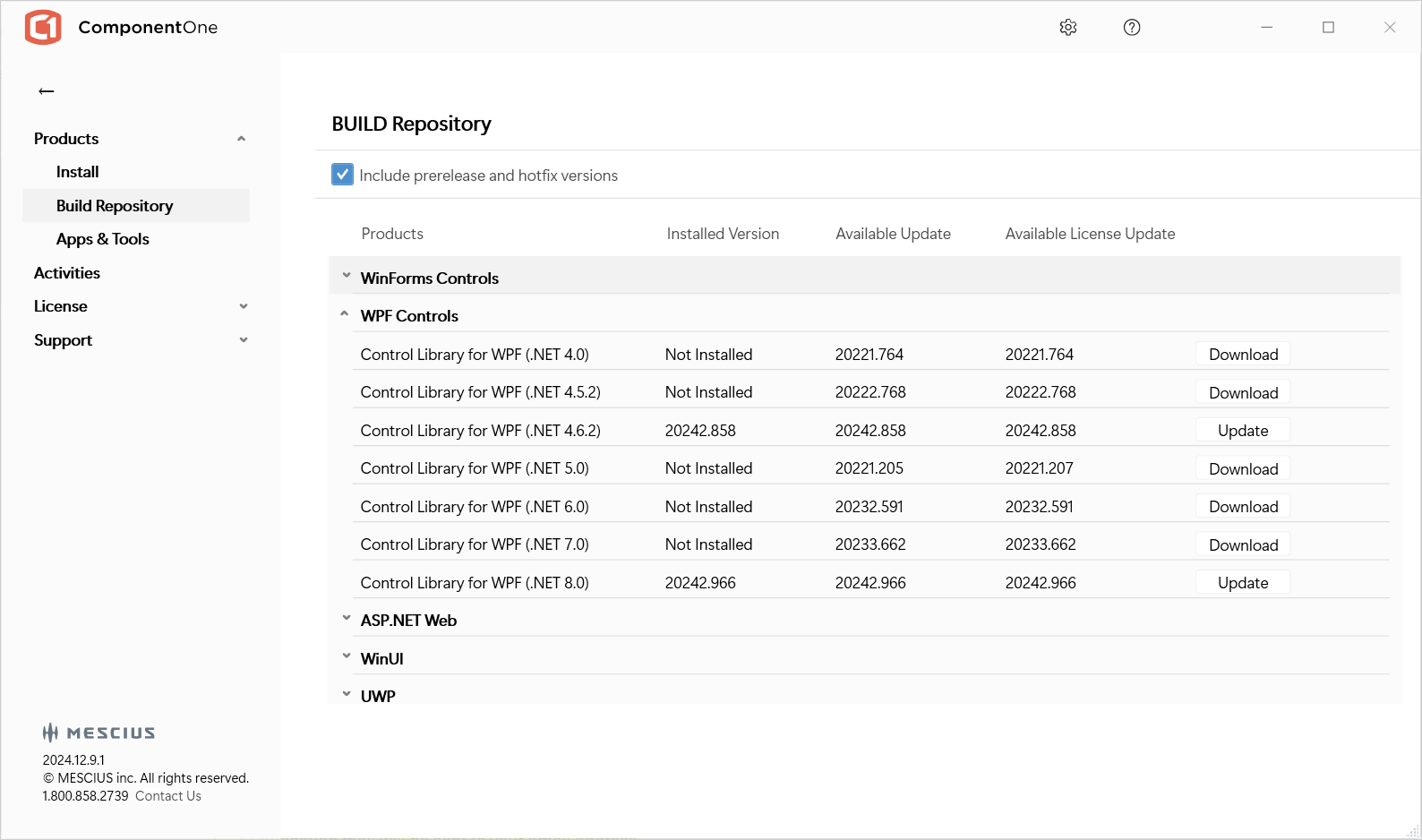 Build Repository
Build Repository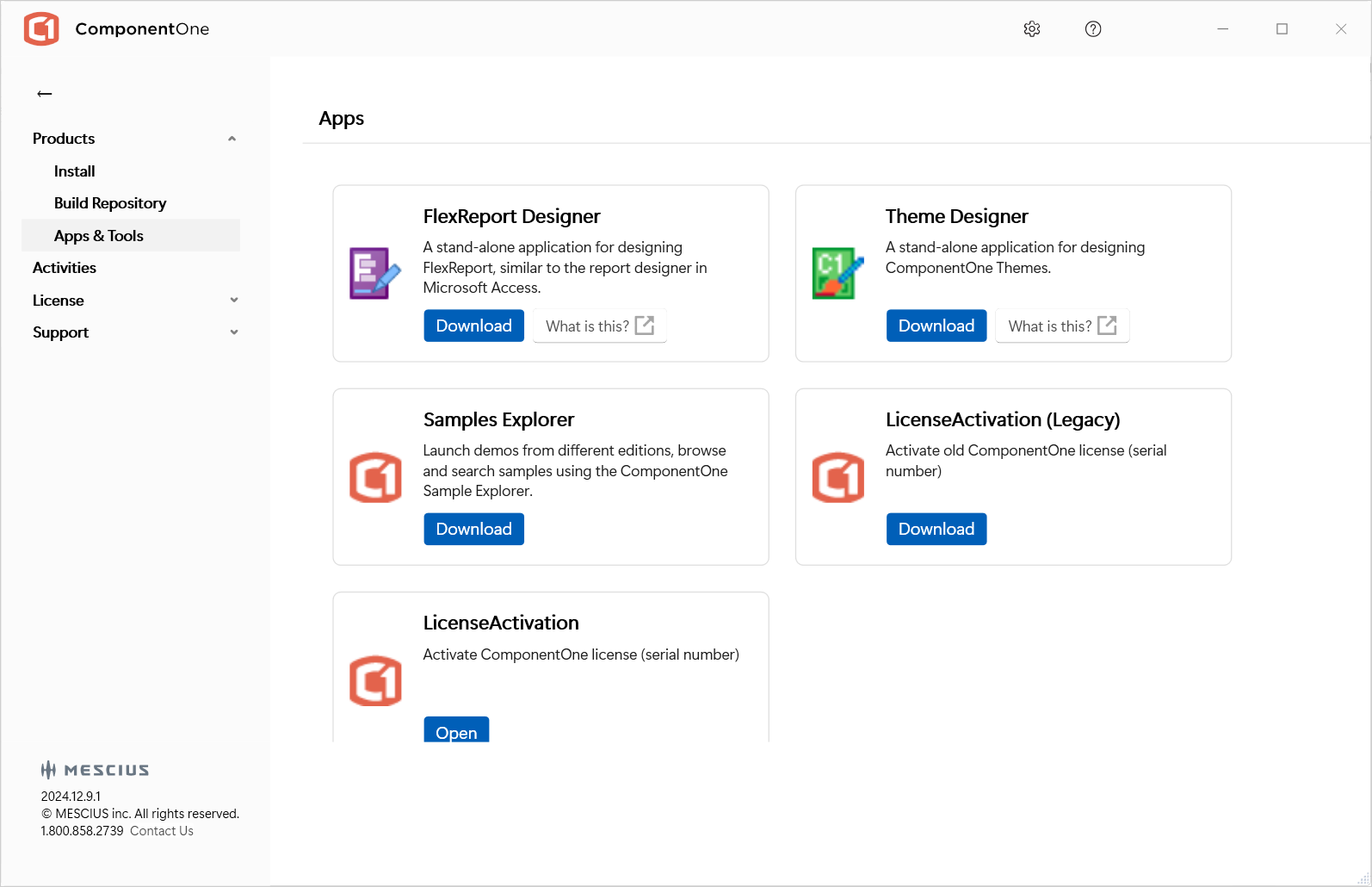 Tools
Tools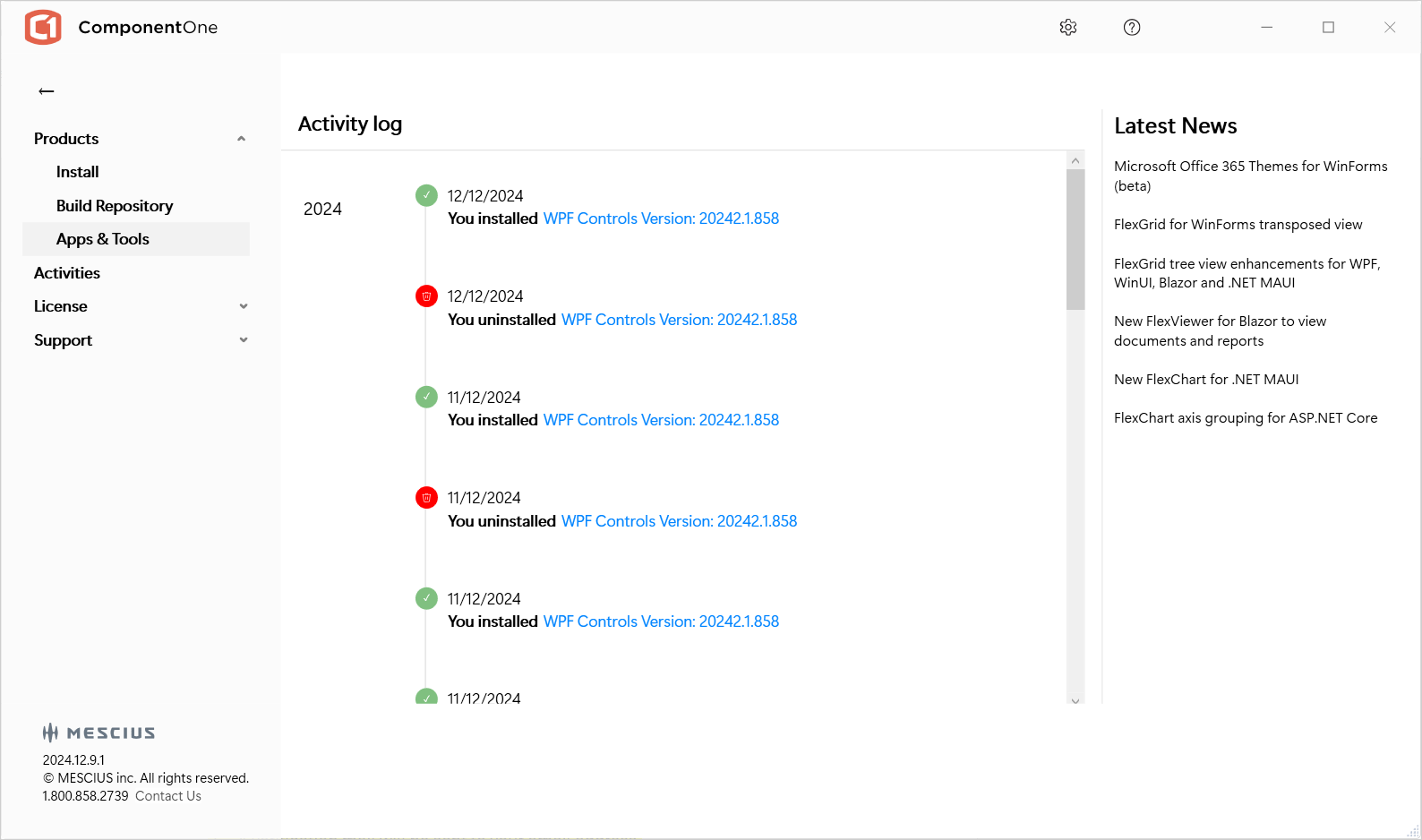 Activity Log
Activity Log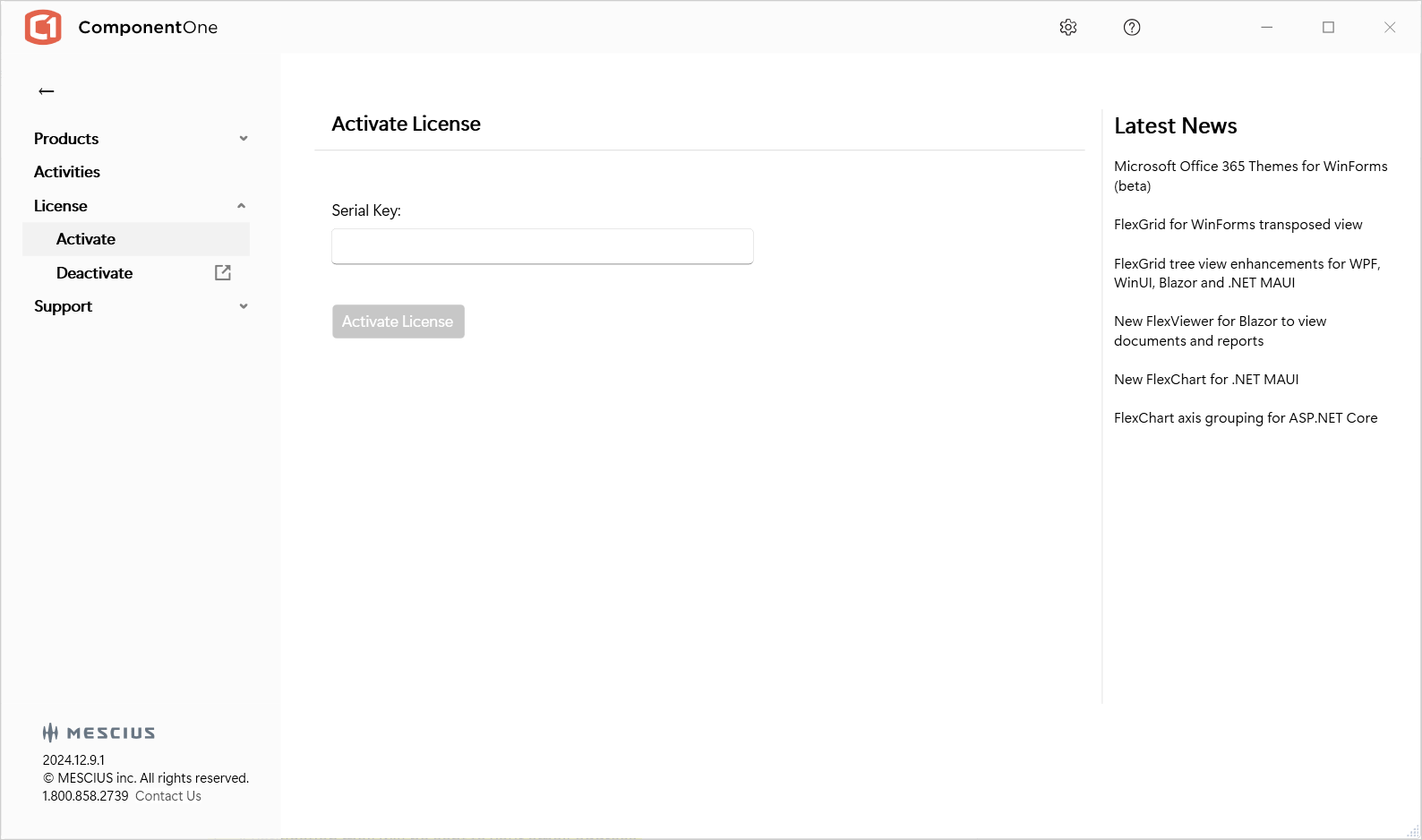 License
License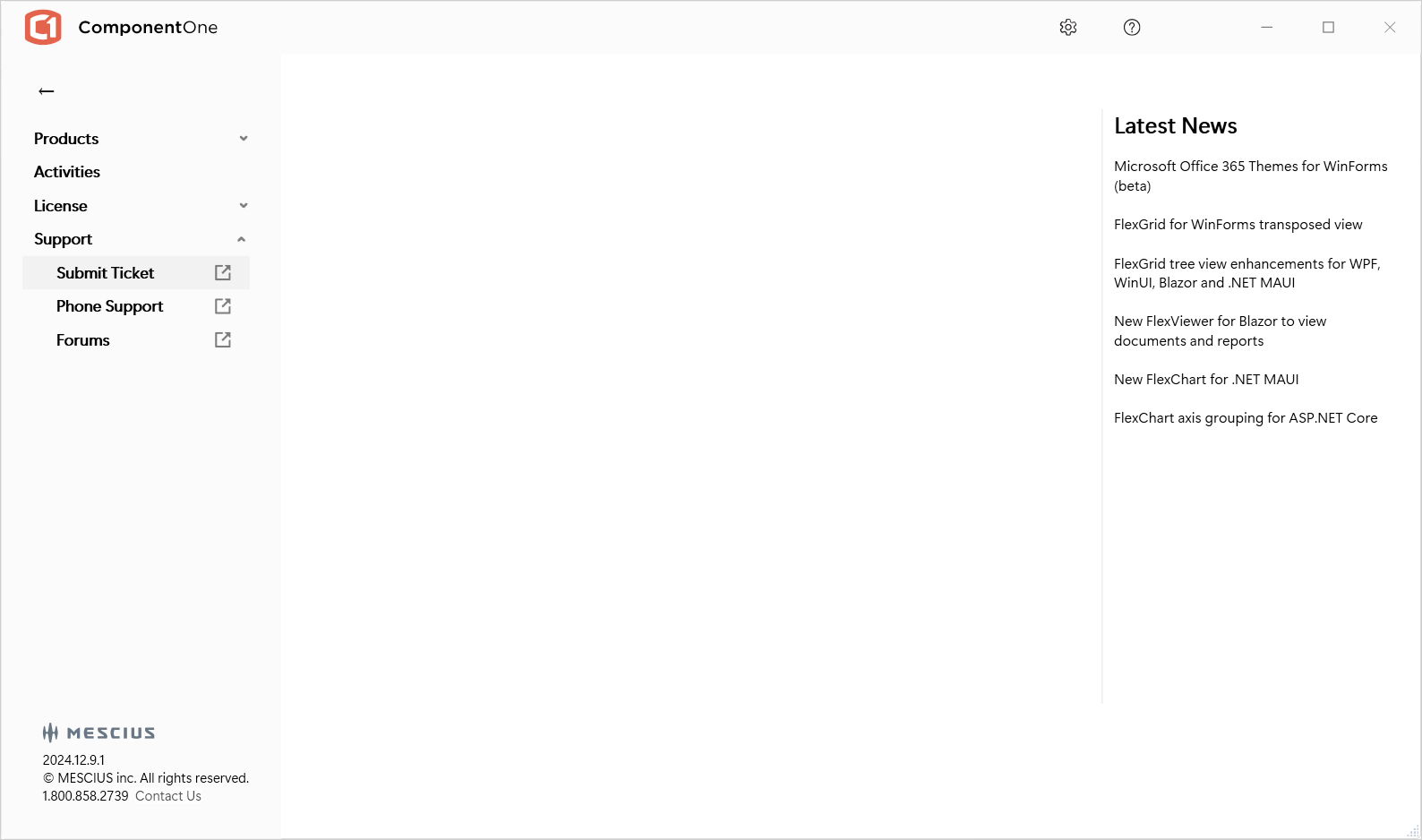 Support
Support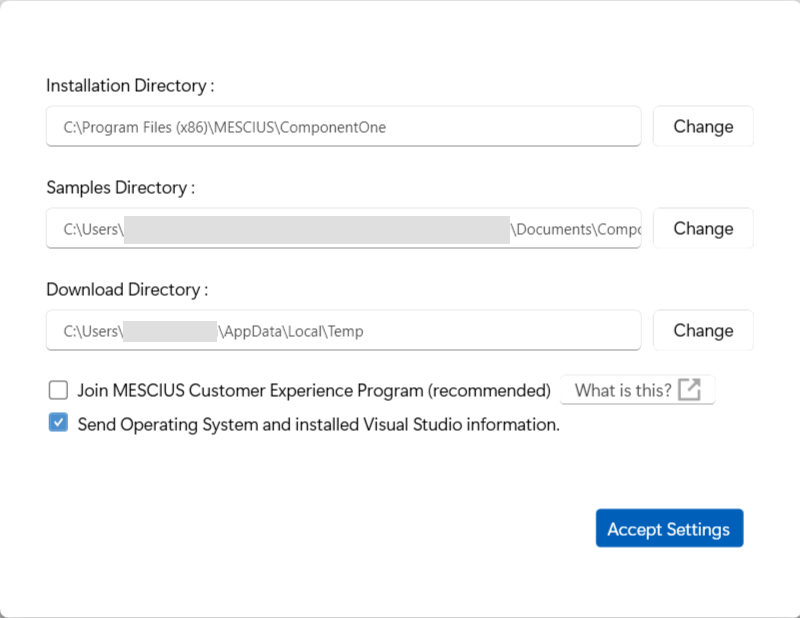 Settings
Settings