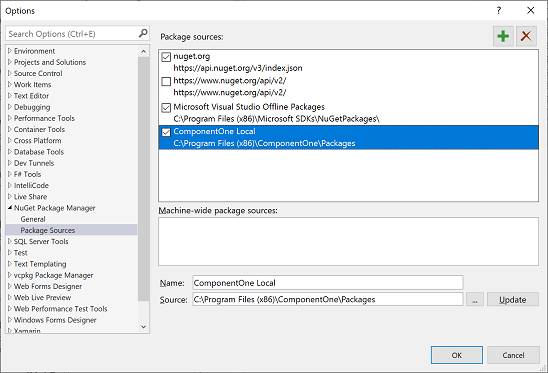- Getting Started with WinForms Edition
- System Requirements
- Installing WinForms Edition
- Uninstalling WinForms Edition
- WinForms Edition Setup Files
- End-User Licensing Agreement
- Free and Open Source Software (FOSS) License
- Licensing Information
- Technical Support
- Redistributable Files
- Theming
- Namespaces
- Creating a Windows Forms Project
- Adding the ComponentOne Controls to WinForms Project
- Adding NuGet Packages to your App
- Localization
- UI Automation and Accessibility
- Section 508 Compliance
- About this Documentation
Adding NuGet Packages to your App
ComponentOne control references are available through NuGet, a Visual Studio extension that automatically adds libraries and references to your project. All ComponentOne WinForms packages contain the prefix “C1.Win” but some differences exist between .NET Framework and .NET Core package names.
C1.Win: packages for .NET 6+
C1.Win.C1: packages for .NET Framework
NuGet packages for ComponentOne WinForms Edition can be installed from https://www.nuget.org/ or locally from C:\Program Files (x86)\ComponentOne\Packages. This “ComponentOne Local” package source is configured in Visual Studio on installing WinForms Edition.
How to Configure the NuGet Package Source
ComponentOne NuGet packages are installed to C:\Program Files (x86)\ComponentOne\Packages. Referencing these packages will ensure that the packages are not updated beyond your subscription. This local package source is configured in Visual Studio upon installing any ComponentOne Edition. Otherwise, you need to manually add this NuGet source URL to Package Sources in Visual Studio.
Complete the following steps to manually add a local NuGet package source in Visual Studio.
From the Tools menu, select NuGet Package Manager | Package Manager Settings. The Options dialog box appears.
In the left pane, select Package Sources.
Click the button in the top right corner. A new source is added under Available Package Sources.
Set a Name of the new package source to “ComponentOne Local” and the Source as C:\Program Files (x86)\ComponentOne\Packages.